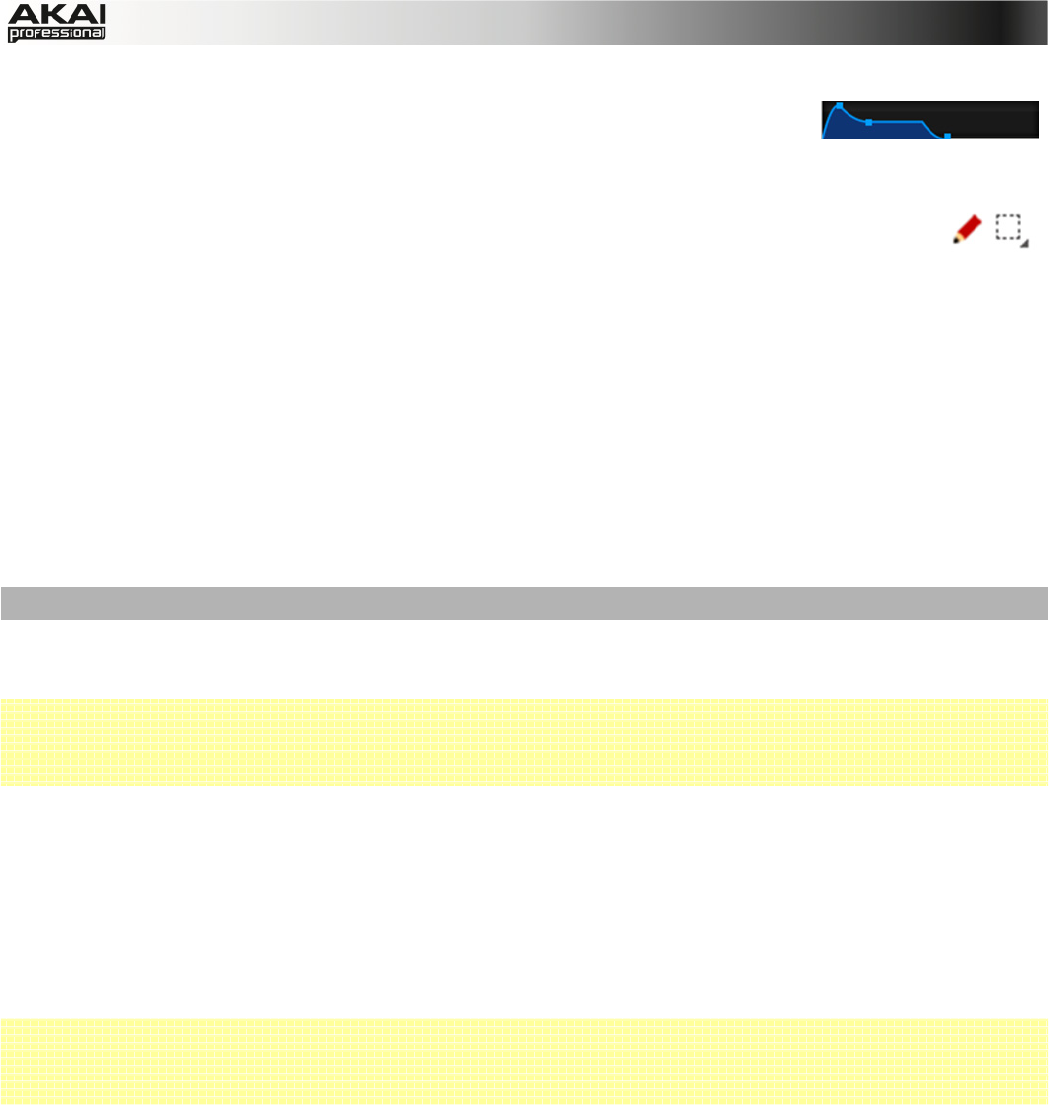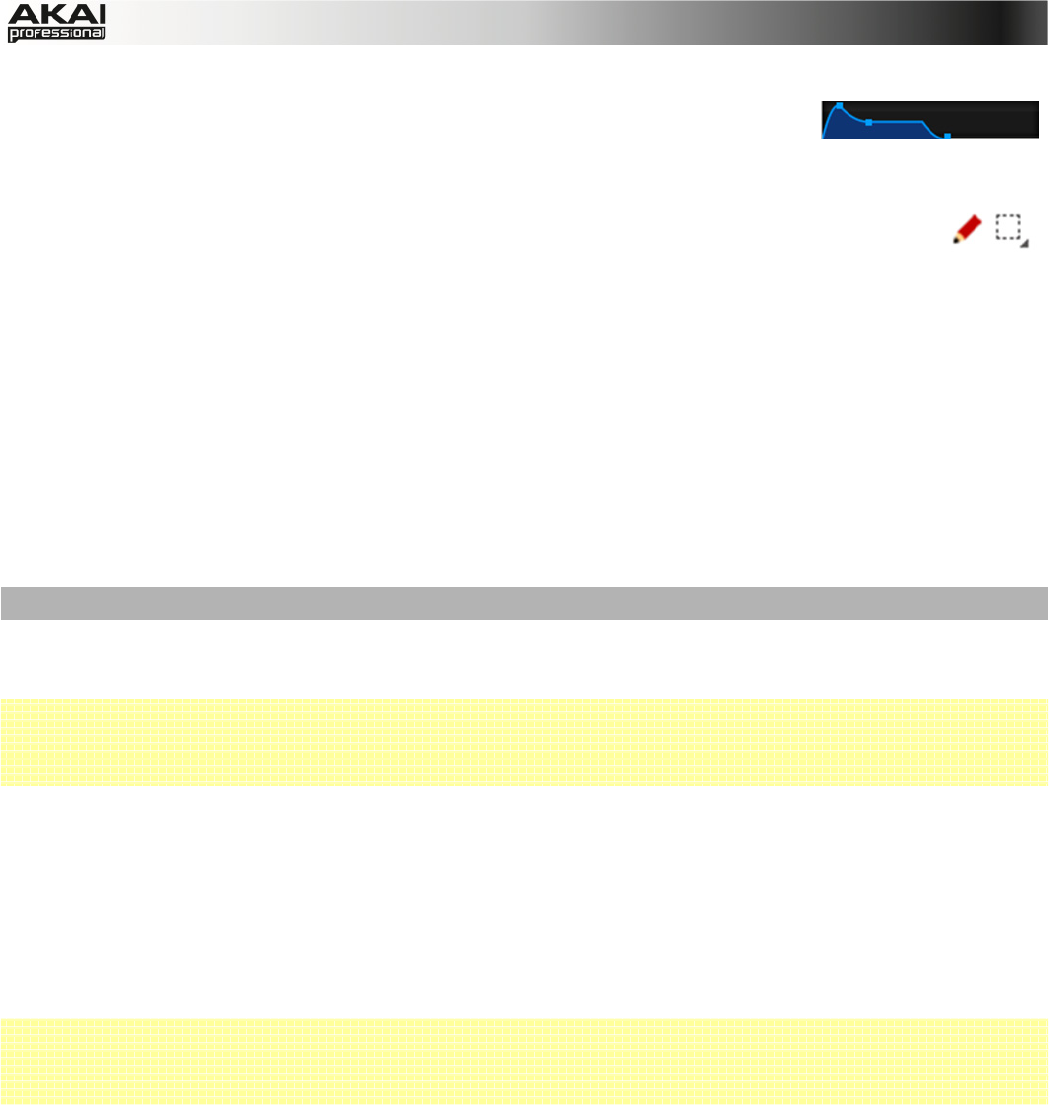
30
Envelope Displays
Click on the respective "handle" of an envelope and drag into the desired
direction to change an envelope parameter.
Pencil/ Select Box Icon
Clicking this icon will switch between Draw Mode (Pencil icon) and Select Mode
(Select box icon).
Draw Mode:
• Clicking once on an empty square in the grid will place a note in that square.
• Double-clicking a note will erase it.
Select Mode:
• Clicking and dragging the box over notes on the grid will highlight them.
• Double-clicking an empty grid square will add a note.
• Double-clicking an existing note will erase it.
Using the MPC Software as VST or AU Plug-in
The MPC software can be used as a standalone application as well as an instrument plugin in
your host application.
 For more information about loading and using an instrument plugin in a host application (e.g.,
in Cubase, Logic etc.), please refer to the corresponding chapter of your host application’s
manual.
The MPC plugin differs in the following ways from the standalone version:
• The MPC plugin doesn’t offer a top menu like in the standalone application. The
corresponding menu button is located to the left of the Main tab.
• The MPC plugin is automatically synchronized to the tempo of your host application.
• The start and stop commands are always synchronized to the host application. When the
playback of the host application is started, the MPC plugin playback starts simultaneously.
 Important! Make sure to save your work in the MPC Software as well as saving all of your work
in your host application. For ease of use, we recommend saving your host application projects
and your associated MPC projects in the same folder.