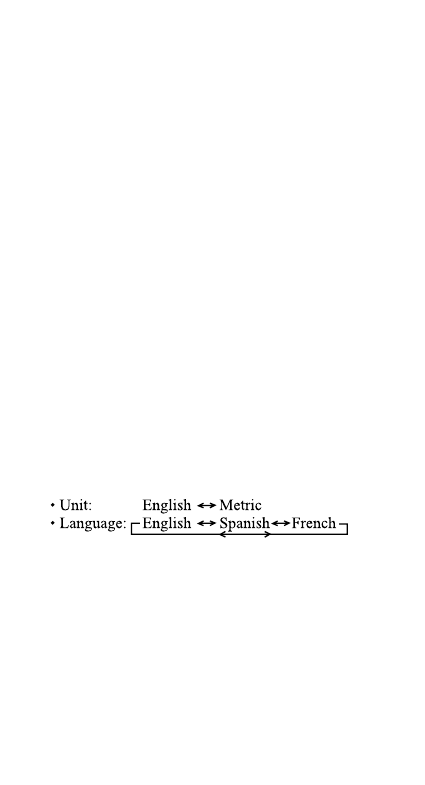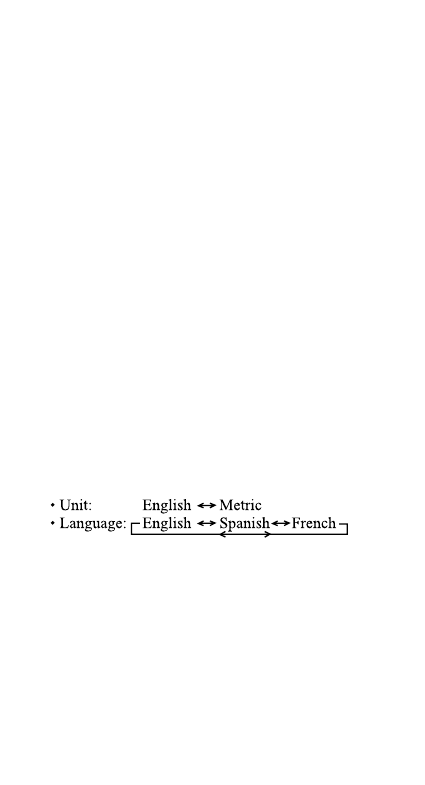
5. Database
Select “Database” and press the SELECT/TRAP key. In this mode,
you can delete the data for False Alerts and Trap Locations
programmed in the GPS module.
Select “False” or “Trap” with the ▲ or ▼ button, and press the
SELECT/TRAP button if you want to delete the data. The display
will show “Delete?”. After pressing SELECT/TRAP the display
will show “Cleaning”, then “Deleted” to confirm that the
database has been cleared.
As to the False Area and Trap Point, refer to pages 21 and 23 for
details.
Note: • “Cleaning” indication may last for a while until all
stored data is cleared. After all stored data is
cleared, the display indicates “Deleted” and
confirmation tone sounds
• The unit will immediately begin collecting data
again after cleaning the database.
6. Alrt Lvl (Alert Level)
Select “Alrt Lvl” and press the SELECT/TRAP button. In this
mode, you can set the level to sound the alert tone while driving
in the False Area.
The level is set at 2 initially and it is adjustable in 6 levels.
Refer to False Lockout Area on page 21 for details.
7. Option
Select “Option” and press the SELECT/TRAP button. In this mode,
you can change the unit and language on the display as follows.
Use the ▲ or ▼ key to display the language you wish, then
press the SELECT/TRAP key to confirm your choice.
Warning Feature
When the GPSRD detects a radar, laser, or safety warning signal,
it emits a distinct warning tone respectively. The detected band
name appears on the display as X, K, Ka, SW, VG, L, L2 or L3
along with its signal strength and speed indication. When the
signal gets stronger, more signal strength portions light up the
signal strength meter. You can use this meter to judge the
distance from the signal source as it gives you instant
information about the signal being detected.
19
US076Z (GPSRD) OM 9/4/01 13:39 Page 19