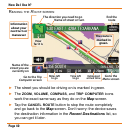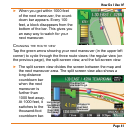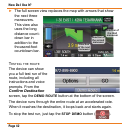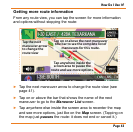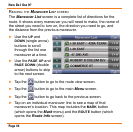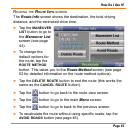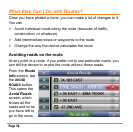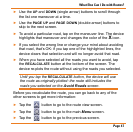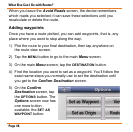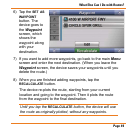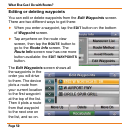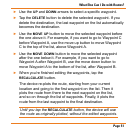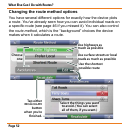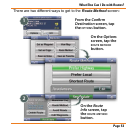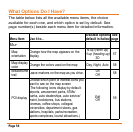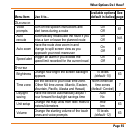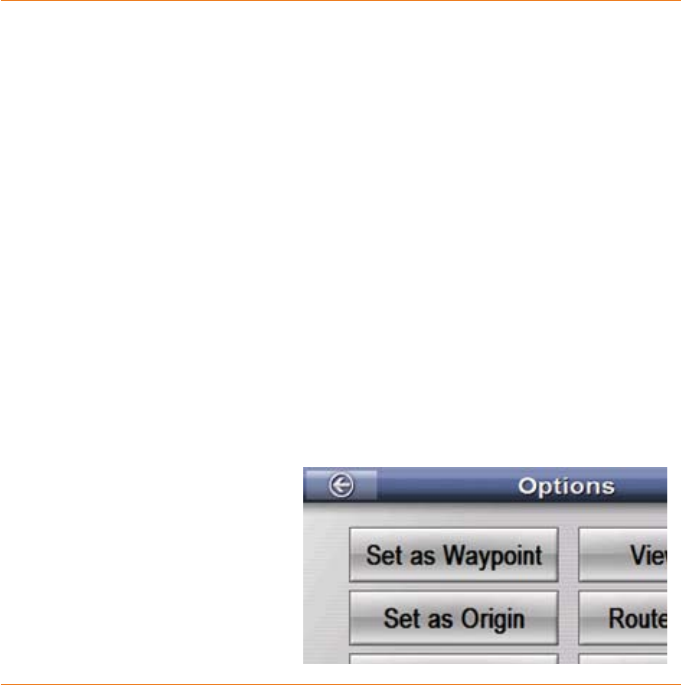
Page 48
What Else Can I Do with Routes?
When you leave the Avoid Roads screen, the device remembers
which roads you selected; it can save these selections until you
recalculate or delete the route.
Adding waypoints
Once you have a route plotted, you can add waypoints, that is, any
place where you want to stop along the way:
Plot the route to your nal destination, then tap anywhere on
the route view screen.
Tap the menu button to go to the main Menu screen.
On the main Menu screen, tap the destination button.
Find the location you want to set as a waypoint. You’ll follow the
exact same steps you normally use to set the destination until
you get to the Conrm Destination screen.
On the Conrm
Destination screen, tap
the options button. The
Options screen now has
one more button
available: the set as
waypoint button.
1)
2)
3)
4)
5)