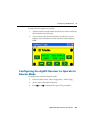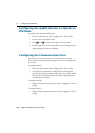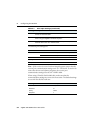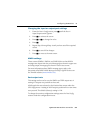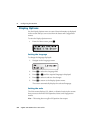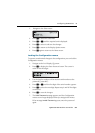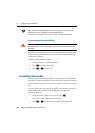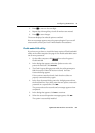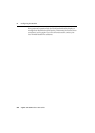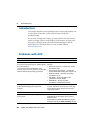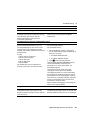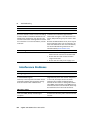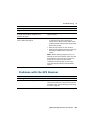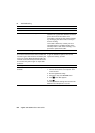AgGPS 332 GPS Receiver User Guide 57
Configuring the Receiver 5
3. Press 3 to move to the next digit.
4. Repeat Step 2 through Step 3 until all numbers are entered.
5. Press 4 to save changes.
The screen displays the selected option as enabled.
If an error message appears, enter the password again. If you are still
unsuccessful, contact your local Trimble Reseller for assistance.
50.1 FlashLoader200 utility
If you have not yet done so, install the latest version of FlashLoader200
utility on the office computer. See page 44. Use FlashLoader200 to enter
one or more passwords:
1. On the office computer, click , then select Programs /
Flashloader200.
2. In the dialog that appears, select the Update receiver with
password check box. Click
Proceed.
3. The Flash Progress dialog appears while the utility attempts to
find the receiver. When the receiver is found, the Enter
Passwords dialog appears.
If the receiver cannot be found, check that the cables are
properly connected and try again.
4. In the Enter Passwords dialog, enter the 10-digit password into
the first blank line. If you have more than one option, enter each
password on a separate line. Click
OK.
The process takes a few seconds and a message appears when
completed.
5. In the dialog that appears, click
Yes to continue.
6. When the successful operation message appears, click
OK.
The option is successfully installed.