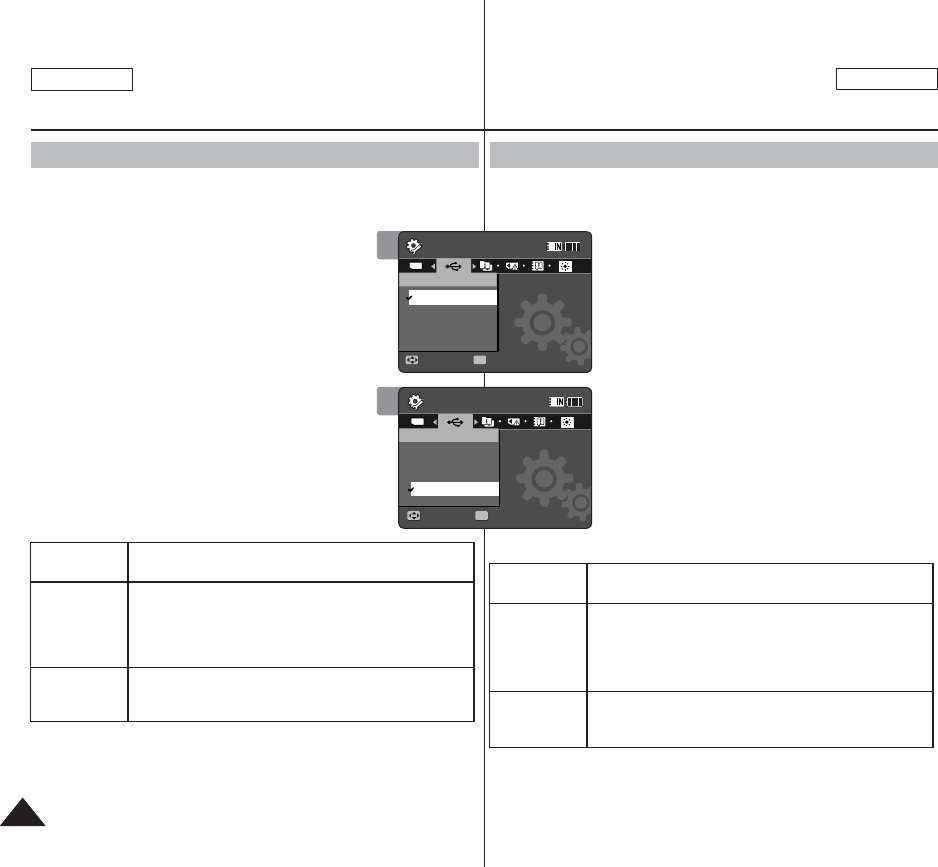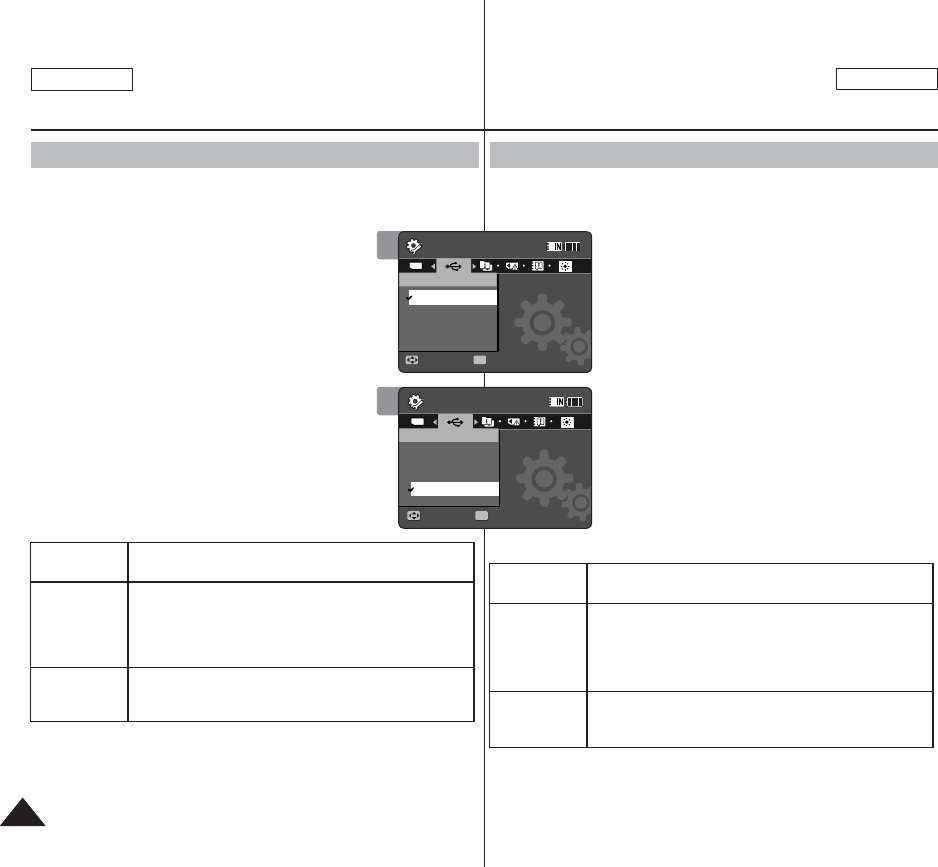
ENGLISH
ESPAÑOL
Antes de conectar la Videocámara Deportiva a un PC o a una
impresora a través de USB, defina el modo USB apropiado.
1. Presione el botón [POWER] para encender la
Videocámara Deportiva.
◆ Aparece la pantalla de grabación de video.
2. Ajuste el modo
System Settings presionando
el botón [MODE].
◆ Aparece la pantalla System Settings.
3. Mueva el [Joystick] a la izquierda / derecha
para seleccionar <USB Mode>.
4. Mueva el [Joystick] arriba / abajo para
seleccionar una opción y presione el
[Joystick(OK)].
ENGLISH
9898
Setting USB Mode
Setting the Sports Camcorder
: Setting USB Mode
Before connecting your Sports Camcorder to a computer or printer via
USB, please set the proper USB mode.
1. Press the [POWER] button to turn on the
Sports Camcorder.
◆ The Movie Record screen appears.
2. Set the
System Settings mode by pressing the
[MODE] button.
◆ The System Settings screen appears.
3. Move the [Joystick] left / right to select <USB
Mode>.
4. Move the [Joystick] up / down to select an
option, and then press the [Joystick(OK)].
Mass Storage
Transferring files from the Sports Camcorder to your
computer. ➥page 115
PictBridge
By connecting the Sports Camcorder to printers with
PictBridge support (sold separately), you can send
images from the internal memory or external memory
(SD/MMC) directly to the printer with a few simple
operations. ➥page 116
PC-Cam
You can use the Sports Camcorder as a PC camera
for video chatting, video conference and other PC
camera applications. ➥page 117
Ajuste del modo USB
Ajuste de la Videocámara
Deportiva: Ajuste del modo USB
Mass
Storage
Transferencia de archivos desde la Videocámara
Deportiva al PC ➥página 115
PictBridge
Al conectar la videocámara a las impresoras con el
soporte PictBridge (se vende por separado), puede
enviar imágenes desde memoria interna o externa
(SD/MMC) directamente a la impresora con una serie
de operaciones sencillas. ➥página 116
PC-Cam
Puede utilizar la Videocámara Deportiva como una
cámara Web para chat con video, videoconferencia y
otras aplicaciones de cámara en PC. ➥página 117
3
System Settings
Move Select
OK
USB Mode
PictBridge
PC-Cam
Mass Storage
System Settings
Move Select
USB Mode
Mass Storage
PictBridge
PC-Cam
TYPE
4
System Settings
Move Select
USB Mode
PictBridge
PC-Cam
Mass Storage
System Settings
Move Select
OK
USB Mode
Mass Storage
PictBridge
PC-Cam
TYPE