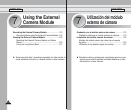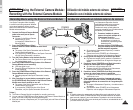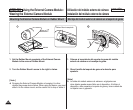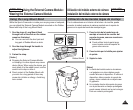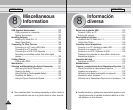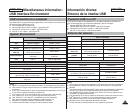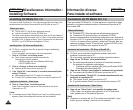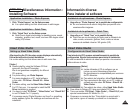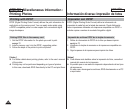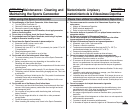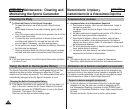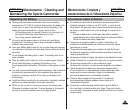126126
ENGLISH
ESPAÑOL
Connect to a PC with the provided USB cable.
You can view your files on your PC.
Before your start!
You can transfer the files when <USB Mode>
sets to <Mass Storage> ➥ page 98
Connecting to a PC – Playing Files
1. Press the [POWER] button to turn on the
Sports Camcorder.
2. Connect the Sports Camcorder to the PC
with the provided USB cable as shown in
the diagram.
3. Copy the file to your PC.
◆ We recommend copying the files onto
your PC for better viewing.
4. Double-click on the copied file name.
It starts to play back.
Disconnecting from a PC
1. Click on the “Safely remove hardware”
tray icon on the bottom right side of the desktop.
Select the device and click on the “Stop” button.
2. When the message saying that it is safe to remove the hardware
appears, unplug the cable from the PC.
[ Warning ]
✤
When data communication is disrupted due to static electricity,
magnetic field or other reason, restart the program or try to disconnect
/ connect the communication cable (USB cable) again.
[ Notes ]
✤
Multiple USB devices connected to a PC or using USB hubs may
cause communication / installation errors with the Sports Camcorder.
✤
Refer to page 123 for PC recommendations on USB use. Some PCs
meeting the requirements may not support proper USB operation due
to various reasons. Please refer to the product documentation of the
PC for further details.
✤
If you disconnect the USB cable from the PC or the Sports Camcorder
during the data transfer, the data transfer will stop and the data may
be damaged.
✤
The Sports Camcorder may operate abnormally in the recommended
system environment depending on your PC.
For example, the movie file may play abnormally.
ENGLISH
Connecting to a PC using a USB Cable
Miscellaneous Information :
Connecting To Other Devices
Conecte un PC con el cable USB que se facilita. Puede
ver en el PC los archivos.
Pasos preliminares
Puede transferir los archivos cuando <USB Mode> se
defina en <Mass Storage> ➥ página 98
Conexión a un PC – Reproducción de archivos
1. Presione el botón [POWER] para encender el
dispositivo.
2. Conecte la Videocámara Deportiva al PC con el
cable USB suministrado como se muestra en el
diagrama.
3. Copie el archivo en el PC.
◆ Recomendamos copiar los archivos en el PC
para obtener una mejor visualización.
4. Haga doble clic en el nombre de archivo copiado.
Comienza a reproducir.
Desconexión desde un PC
1. Haga clic en el icono de la bandeja “Quitar
hardware con seguridad” en el lado inferior
derecho del escritorio.
Seleccione el dispositivo y haga clic en el botón “Detener”.
2. Cuando aparezca el mensaje que indique que es seguro retirar el hardware,
desenchufe el cable del PC.
[Atención]
✤ Cuando se interrumpa la comunicación de datos debido a electricidad estática, a
un campo magnético o por otra razón, reinicie el programa o intente desconectar /
conectar de nuevo el cable de comunicaciones.
[Notas]
✤ Varios dispositivos USB conectados a un PC o la utilización de concentradores
USB puede causar errores de comunicación / instalación con la Miniket Photo.
✤ Consulte la página 123 para obtener las recomendaciones del PC sobre la
utilización de USB. Es posible que algunos PC que cumplen con los requisitos no
admitan el funcionamiento apropiado de USB debido a diversas razones. Consulte
la documentación del producto del PC para más detalles.
✤ Si desconecta el cable USB del PC o de la Videocámara Deportiva durante la
transferencia de datos, la transferencia de datos se detendrá y puede que los
datos resulten dañados.
✤ Es posible que la Videocámara Deportiva no funcione con normalidad en el
entorno de sistema recomendado dependiendo del PC.
Por ejemplo, el archivo de video se reproduce de forma anormal.
Conexión a un PC utilizando el cable USB
Información diversa:
Conexión a otros dispositivos
USB
MMC/SD
USB cable
USB
USB
<Open the front cover and connect the USB cable.>