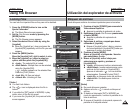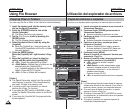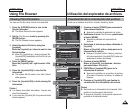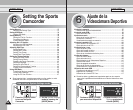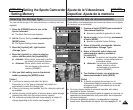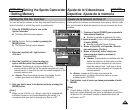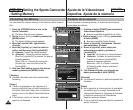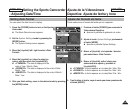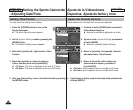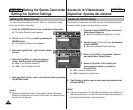ENGLISH
ESPAÑOL
101101
Setting the Sports Camcorder
: Setting Memory
Viewing Memory Space
You can check used memory space and total memory space of the
Sports Camcorder.
1. Press the [POWER] button to turn on the
Sports Camcorder.
◆ The Movie Record screen appears.
2. Set the
System Settings mode by pressing the
[MODE] button.
◆ The System Settings screen appears.
3. Move the [Joystick] left / right to select
<Memory Space>.
4. The used memory space and total memory
space are displayed.
5. After you viewing memory space, move to the desired mode
by pressing the [MODE] button.
[ Notes ]
✤ System requires a small portion of memory space, actual storage
capacity may differ from the printed memory capacity.
✤ If the memory card is not inserted, <External> option is not
displayed
✤ The OSD indicators of this manual are based on the model
SC-X210L.
Ajuste de la Videocámara
Deportiva: Ajuste de la memoria
Visualización de espacio en memoria
Puede comprobar el espacio en memoria utilizado y el espacio total
en la memoria de la Videocámara Deportiva.
1. Presione el botón [POWER] para encender
la Videocámara Deportiva.
◆ Aparece la pantalla de grabación de video.
2. Ajuste el modo
System Settings
presionando el botón [MODE].
◆ Aparece la pantalla System Settings.
3. Mueva el [Joystick] a la izquierda / derecha
para seleccionar <Memory Space>.
4. Aparece el espacio en memoria utilizable y
el espacio total.
5. Tras ver el espacio en memoria, vaya al modo que desee
presionando el botón [MODE].
[Notas]
✤ El sistema requiere una pequeña parte de espacio en memoria, la
capacidad de almacenamiento real puede diferir de la capacidad
de memoria impresa.
✤ Si no se inserta la tarjeta de memoria, aparece la opción
<External>.
✤ Los indicadores de OSD de este manual están basados en el
modelo SC-X210L.
4
System Settings
Move
Memory Space
RGB
Internal
3MB/983MB
External
0MB/243MB
Memory Space
Used memory capacity indicator
Total memory capacity indicator
1
2
1
2