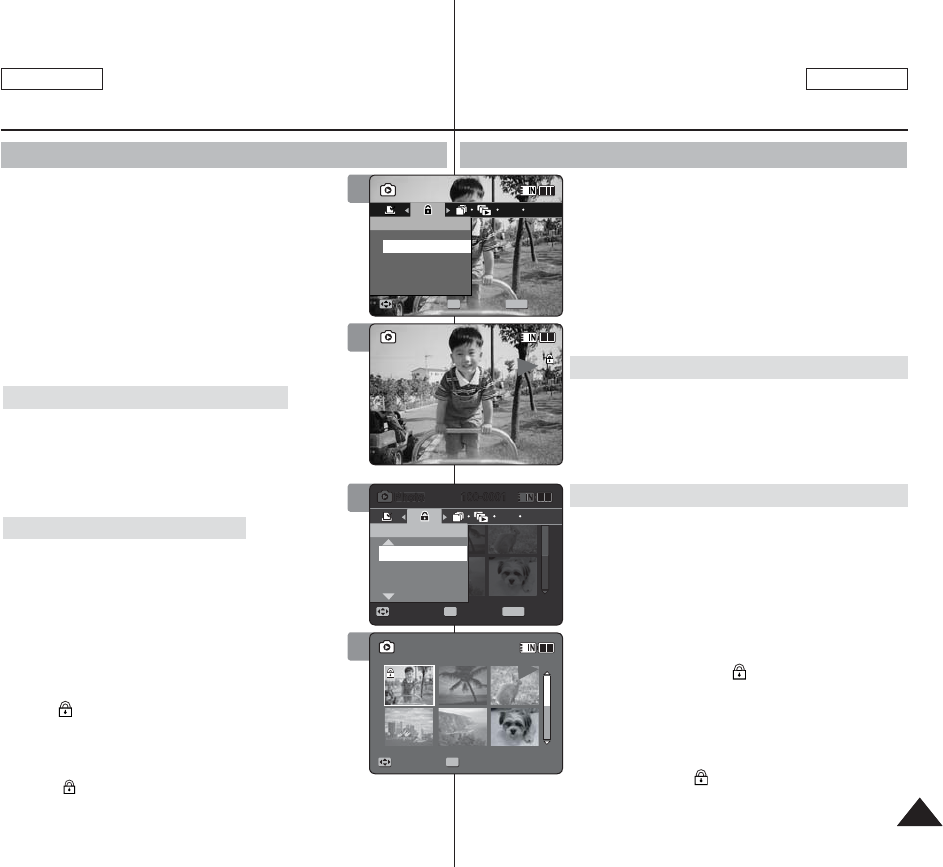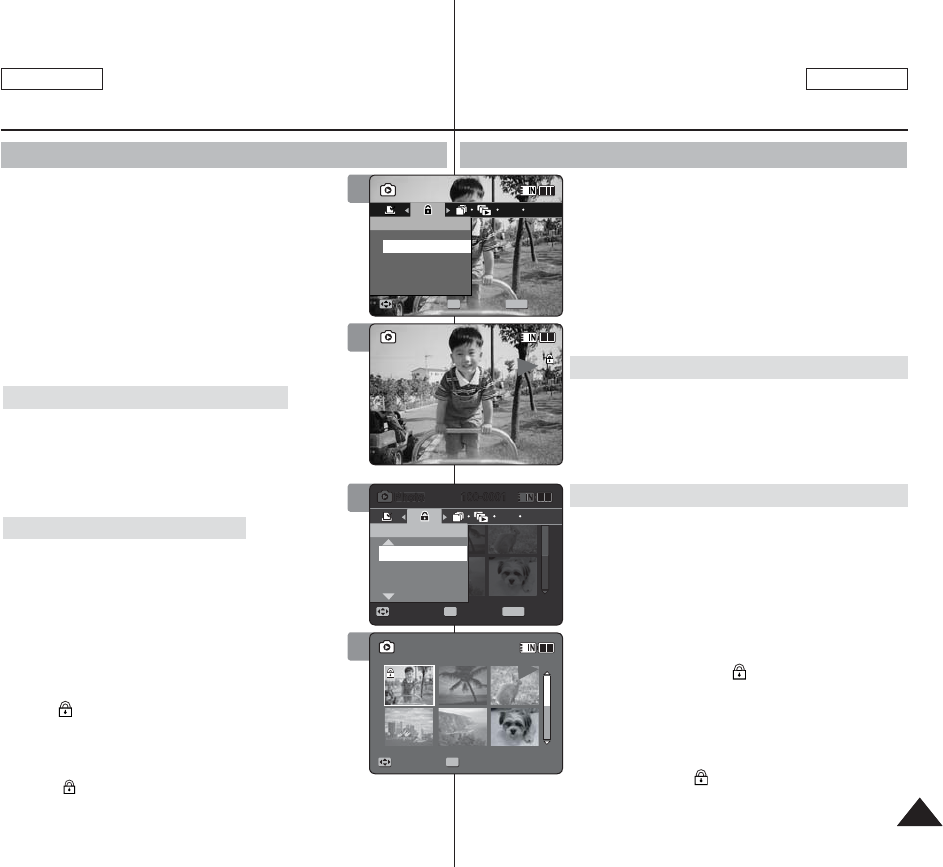
7373
ENGLISH
ESPAÑOL
Photo Mode : Setting the Viewing Options
Locking Photo Files
You can lock important saved photo files from
accidental erasure. Locked files will not be deleted
unless you release the lock or format the memory.
1. Press the [POWER] button to turn on the Sports
Camcorder.
◆ The Movie Record screen appears.
2. Set the
Photo mode by pressing the [MODE]
button.
◆ The Photo Capture screen appears.
3. Press the [PLAY] button or [Joystick(OK)].
◆ Switches to Photo View mode.
◆
Move to the desired photo file, using the [Joystick].
Locking a Photo File in Full Screen-View
4. Press the [MENU] button.
Move the [Joystick] left / right to select <Lock>.
5. Press the [Joystick(OK)].
◆ Locks the selected photo file.
◆ Press the [MENU] button once again to set
unlock.
Locking Photo Files in Multi-View
4. Slide the [W/T] switch to W (WIDE).
◆ The screen switches to multi-view.
5. Press the [MENU] button.
Move the [Joystick] left / right to select <Lock>.
6. Select an option by moving the [Joystick] up /
down and then press the [Joystick (OK)].
◆ <Lock>: Locks the selected photo file using the
[Joystick(OK)].
◆ <Multi Select>: Multiple photo files can be
selected using the [Joystick(OK)].
< > indicator appears on the selected files.
Press the [PLAY] button to lock.
◆ <Lock All>: All photo files are locked.
◆ <Unlock All>: Unlocking all photo files.
[ Notes ]
✤
The <
> icon is displayed on the locked file.
✤
While the menu screen is displayed, pressing the [Record / Stop]
button will move to Photo Capture mode.
Modo Foto: Ajuste de las
opciones de visualización
Bloqueo de archivos de fotos
Los archivos de fotos guardados más importantes se pueden
proteger contra el borrado accidental. Los archivos protegidos
no se borrarán a menos que quite la protección o formatee la
memoria.
1. Presione el botón [POWER] para encender la
Videocámara Deportiva.
◆ Aparece la pantalla de grabación de vídeo.
2. Ajuste el modo
Photo presionando el botón [MODE].
◆ Aparece la pantalla Photo Capture.
3. Presione el botón [PLAY] o el [Joystick(OK)].
◆ Cambia a modo de visualización de foto.
◆ Vaya al archivo de foto que desea utilizando el [Joystick].
Bloqueo de archivos de foto en vista a toda pantalla
4. Presione el botón [MENU].
Mueva el [Joystick] a la izquierda / derecha para
seleccionar <Lock>.
5. Presione el [Joystick(OK)].
◆ Bloquea el archivo de foto seleccionado.
◆ Presione de nuevo el botón [MENU] una vez para
establecer el desbloqueo.
Bloqueo de archivos de foto en vista múltiple
4. Deslice el interruptor [W/T] a la posición W (WIDE).
◆ La pantalla cambia a vista múltiple.
5. Presione el botón [MENU].
Mueva el [Joystick] a la izquierda / derecha para
seleccionar <Lock>.
6. Seleccione una opción moviendo el [Joystick] arriba /
abajo y presione el [Joystick(OK)].
◆ <Lock>: bloquea el archivo de foto seleccionado usando
el [Joystick(OK)].
◆ <Multi Select>: pueden seleccionarse varios archivos
de foto usando el [Joystick(OK)].
Aparece el indicador <
> en los archivos
seleccionados.
Presione el botón [PLAY] para bloquear.
◆ <Lock All>: se bloquean todos los archivos de fotos.
◆ <Unlock All>: se desbloquean todos los archivos de
foto.
[Notas]
✤ Aparece el icono <
> en el archivo bloqueado.
✤ Mientras aparece el menú en pantalla, si se presiona el botón [Record / Stop] se
pasará al modo Tomar foto.
5
LockLock
Lock AllLock All
Unlock AllUnlock All
Multi SelectMulti Select
MoveMove ExitExit
MENU
SelectSelect
OK
100-0001
Move View
6
Lock
Lock All
Unlock All
Multi Select
Move ExitSelect
100-0001100-0001
MoveMove ViewView
OK
4
1
Sepia
100-0001
Photo
MoveMove Exit
MENU
Select
OK
Lock
100-0001
Lock
Sepia
01
100-0001
5
1
Sepia
100-0001
OK
Photo
Move ExitSelect
Lock
100-0001
Lock
Sepia
01
100-0001