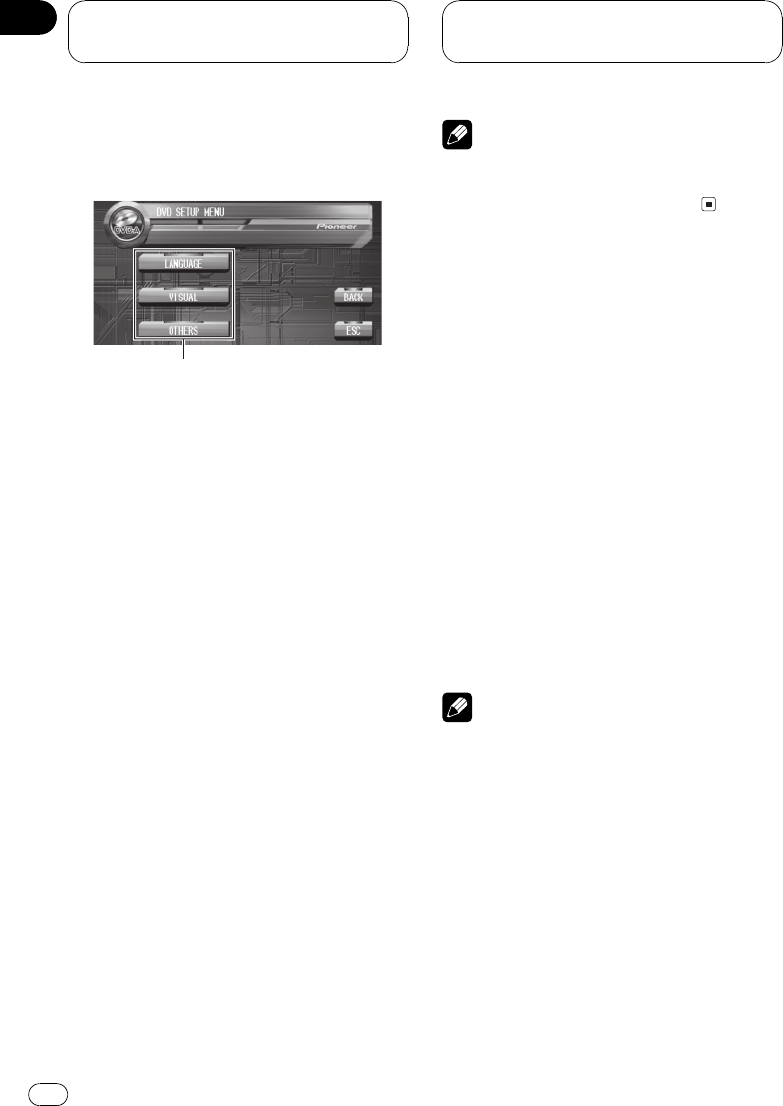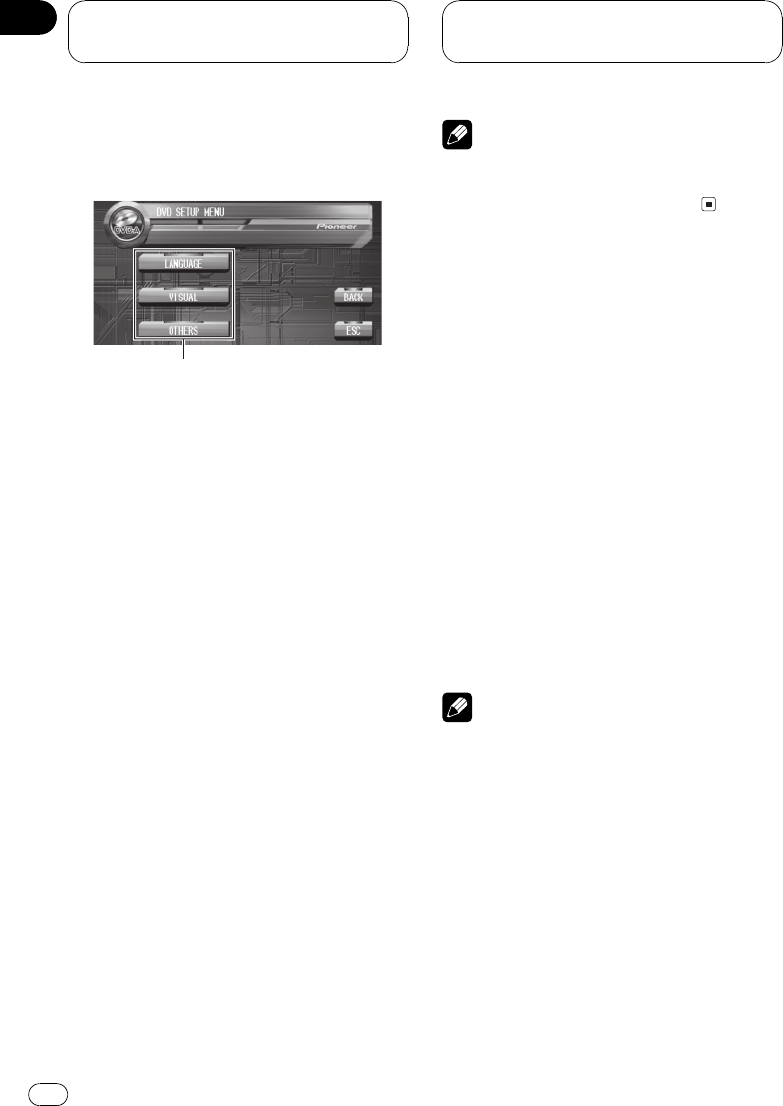
Introduction of DVD setup
adjustments
You can use this menu to change audio, subti-
tle, parental lock and other DVD settings.
! When watching a DVD/Video CD on the
rear display independently, you cannot op-
erate this menu.
1 DVD setup menu display
Shows the DVD setup menu names.
1 Touch g.
SETUP will be displayed instead of MENU.
2 Touch SETUP when the disc is stopped.
The DVD setup menu is displayed.
# When SETUP is not displayed, you can display
it by touching the screen.
# You can also display DVD SETUP MENU by
pressing MENU on the remote control when the
disc is stopped.
3 Touch any of LANGUAGE, VISUAL or
OTHERS to display the DVD setup function
names.
The DVD setup function names in selected
menu are displayed.
# To go to the next group of function names,
touch NEXT.
# To return to the previous group of function
names, touch PREV.
# To return to the previous display, touch BACK.
# To return to the playback display, touch ESC.
Note
If you do not operate the DVD setup function
within about 30 seconds, the display is automati-
cally returned to the playback display.
Setting the subtitle language
You can set a desired subtitle language. If the
selected subtitle language is recorded on the
DVD, subtitles are displayed in that language.
1 Touch SETUP and LANGUAGE and then
touch SUB TITLE LANGUAGE.
A subtitle language menu is displayed and the
currently set language is highlighted.
# To switch to the second language select
menu, touch NEXT.
# To return to the first language select menu,
touch PREV.
2 Touch the desired language.
A subtitle language is set.
# If you have selected OTHERS, refer to When
you select OTHERS on the next page.
Notes
! If the selected language is not recorded on
the disc, the language specified on the disc is
displayed.
! You can also switch the subtitle language by
touching SUB.T during playback. (Refer to
Changing the subtitle language during play-
back (Multi-subtitle) on page 38.)
! Even if you use SUB.T to switch the subtitle
language, this does not affect the settings
here.
Setting up the DVD
player
En
76
Section
15