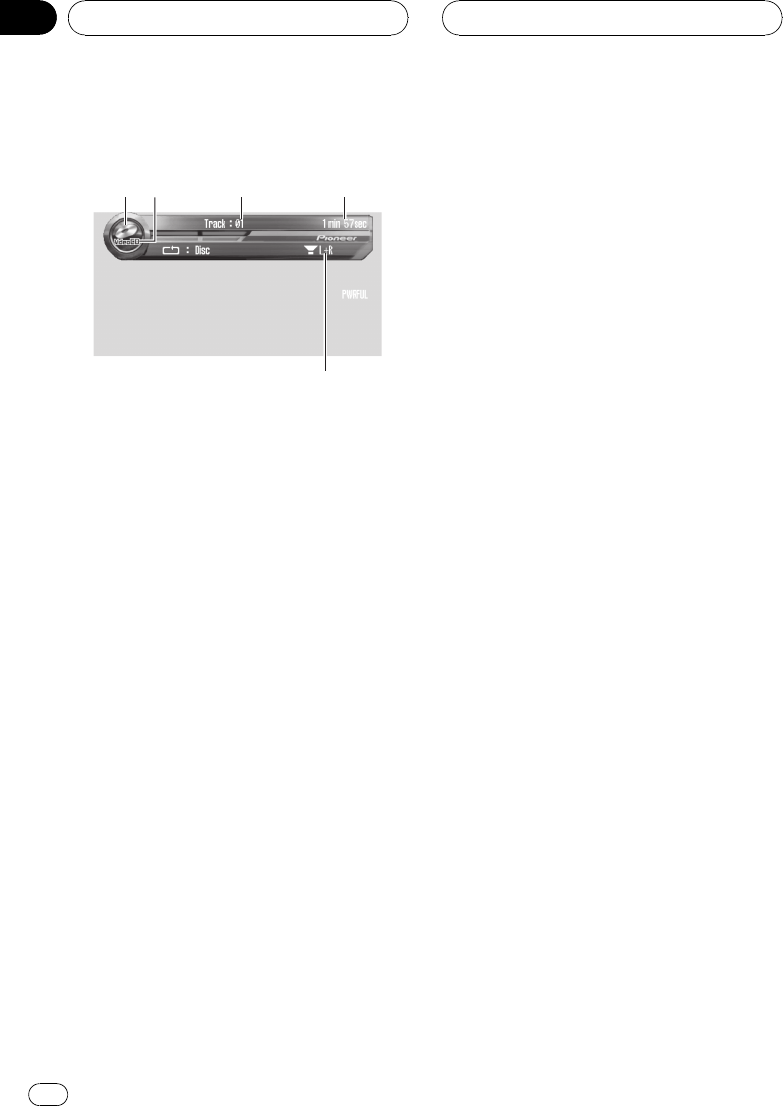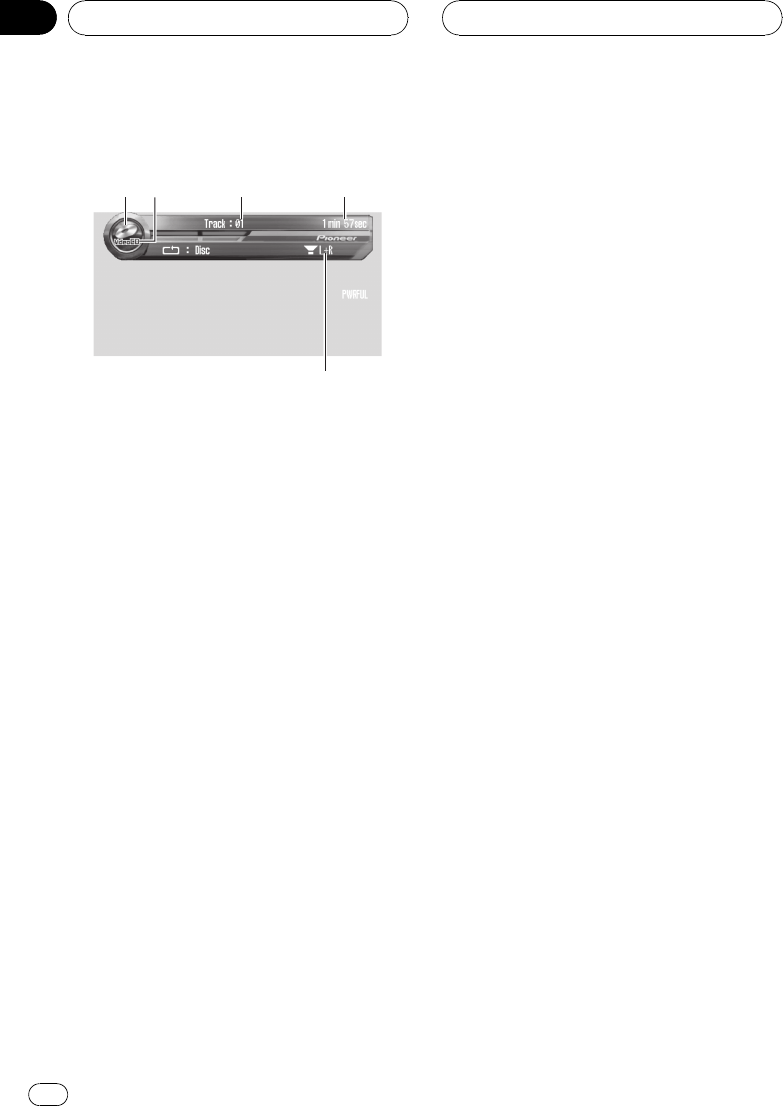
Watching a Video CD
These are the basic steps necessary to play a
Video CD with your DVD player. More ad-
vanced Video CD operation is explained start-
ing on page 42.
1 Source icon
Shows what the source has been selected.
2 VideoCD indicator
Shows when a Video CD is playing.
3 Track number indicator
Shows the track currently playing.
4 Play time indicator
Shows the elapsed playing time of the cur-
rent track.
5 Audio output indicator
Shows the output channel selected cur-
rently.
1 Touch the source icon and then touch
DVD to select the DVD player.
# When the source icon is not displayed, you
can display it by touching the screen.
# If no disc is loaded in this unit, you cannot se-
lect DVD (DVD player). Insert a disc in this unit.
(Refer to page 17.)
# With a Video CD featuring the PBC (playback
control) function, a menu is displayed.
2 Switch the remote control operation
mode to DVD and then press 010 to select
the desired menu item.
Playback starts from the selected menu item.
# When the menu is two or more pages long,
touch o or p to switch between displays.
# You can play a disc without using a menu
(without PBC playback). (Refer to Specifying track
on page 44.) To return to PBC playback, stop play-
back and touch f.
# You can display the menu by pressing
RETURN during PBC playback. For details, refer
to the instructions provided with the disc.
# After operating the menu, we recommend
that you switch remote control operation mode to
AVH. (Refer to page 14.)
3 Touch the screen to display the touch
panel keys.
4 To skip back or forward to another
track, touch o or p.
Touching p skips to the start of the next
track. Touching o once skips to the start of
the current track. Touching again will skip to
the previous track.
Track numbers are displayed for eight sec-
onds.
# You can also skip back or forward to another
track by moving the joystick left or right.
# During PBC playback, a menu may be dis-
played if you perform these operations.
5 Touch d to display m and n.
Touch d until m and n appear in the dis-
play.
6 To perform fast forward or reverse,
keep touching m or n.
If you keep touching m or n for five sec-
onds, the icon m or n changes into rever-
sal indication. When this happens, fast
Playing Video CDs
En
40
Section
08