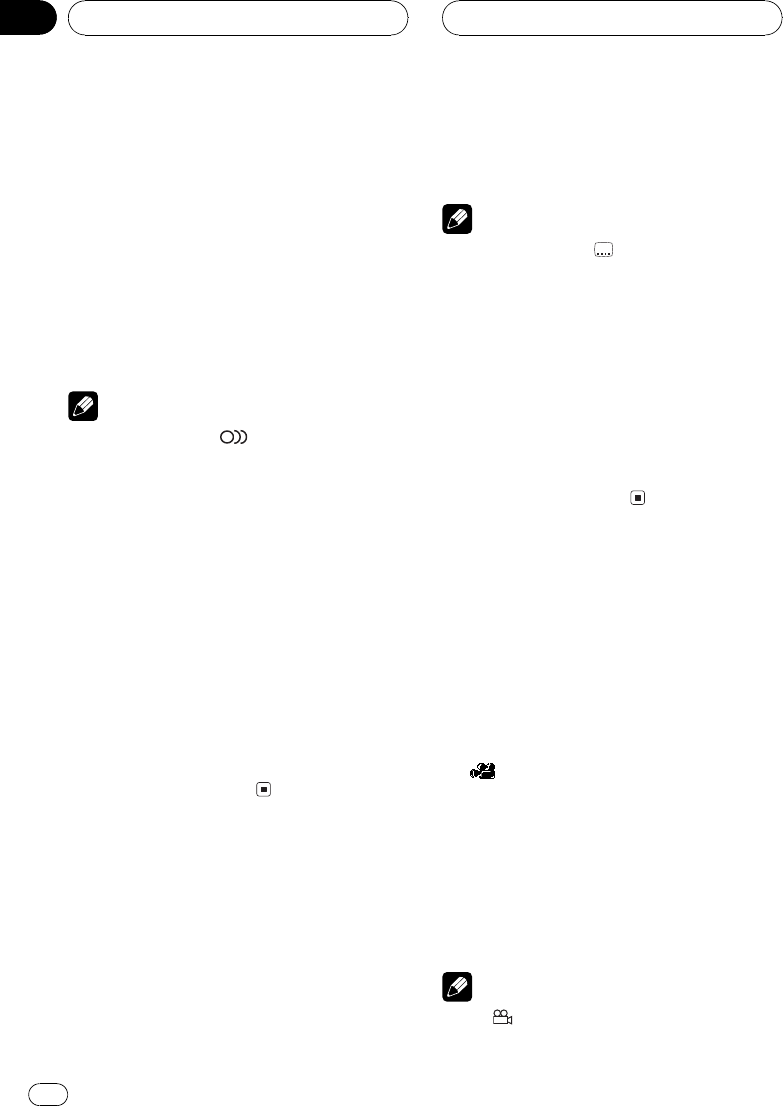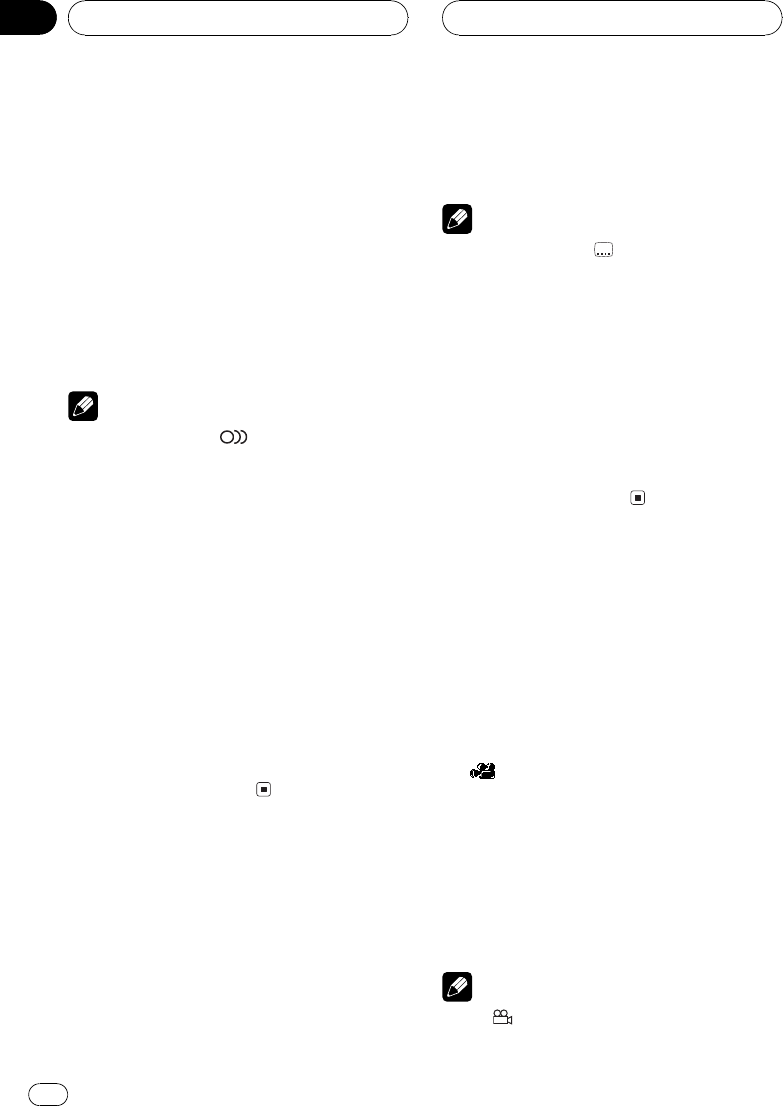
Changing audio language
during playback (Multi-audio)
DVDs can provide audio playback with differ-
ent languages and different systems (Dolby Di-
gital, DTS etc.). With DVDs featuring multi-
audio recordings, you can switch between lan-
guages/audio systems during playback.
% Touch AUDIO during playback.
Each time you touch AUDIO switches be-
tween audio.
Notes
! The number in the
2
mark on a DVDs pack-
age indicates the number of recorded lan-
guages/audio systems.
! With some DVDs, switching between lan-
guages/audio systems may only be possible
using a menu display.
! You can also switch between languages/audio
systems using DVD SETUP MENU. For de-
tails, refer to Setting the audio language on
page 77.
! Display indications such as Dolby D and
5.1ch indicate the audio system recorded on
the DVD. Depending on the setting, playback
may not be with the same audio system as
that indicated.
! Touching AUDIO during fast forward/fast re-
verse, pause or slow motion playback returns
you to normal playback.
Changing the subtitle
language during playback
(Multi-subtitle)
With DVDs featuring multi-subtitle recordings,
you can switch between subtitle languages
during playback.
% Touch SUB.T during playback.
Each time you touch SUB.T switches between
subtitle language.
Notes
! The number in the
2
mark on a DVDs pack-
age indicates the number of recorded subtitle
languages.
! With some DVDs, switching between subtitle
languages may only be possible using a menu
display.
! You can also switch between subtitle lan-
guages using DVD SETUP MENU. For details,
refer to Setting the subtitle language on page
76.
! Touching SUB.T during fast forward/fast re-
verse, pause or slow motion playback returns
you to normal playback.
Changing the viewing angle
during playback (Multi-angle)
With DVDs featuring multi-angle (scenes shot
from multiple angles) recordings, you can
switch among viewing angles during play-
back.
! During playback of a scene shot from mul-
tiple angles on this unit, the angle icon
is displayed. Turn angle icon display
on or off using DVD SETUP MENU. For de-
tails, refer to Setting angle icon display on
page 78.
% Touch ANGLE during playback of a
scene shot from multiple angles.
Each time you touch ANGLE switches be-
tween angle.
Notes
! The
3
mark on a DVDs package indicates it
features multi-angle scenes. The number in
Playing DVD audio discs
En
32
Section
06