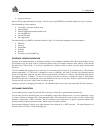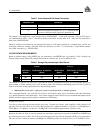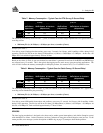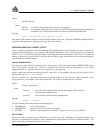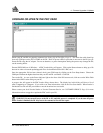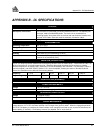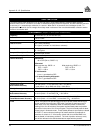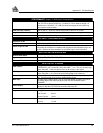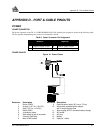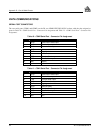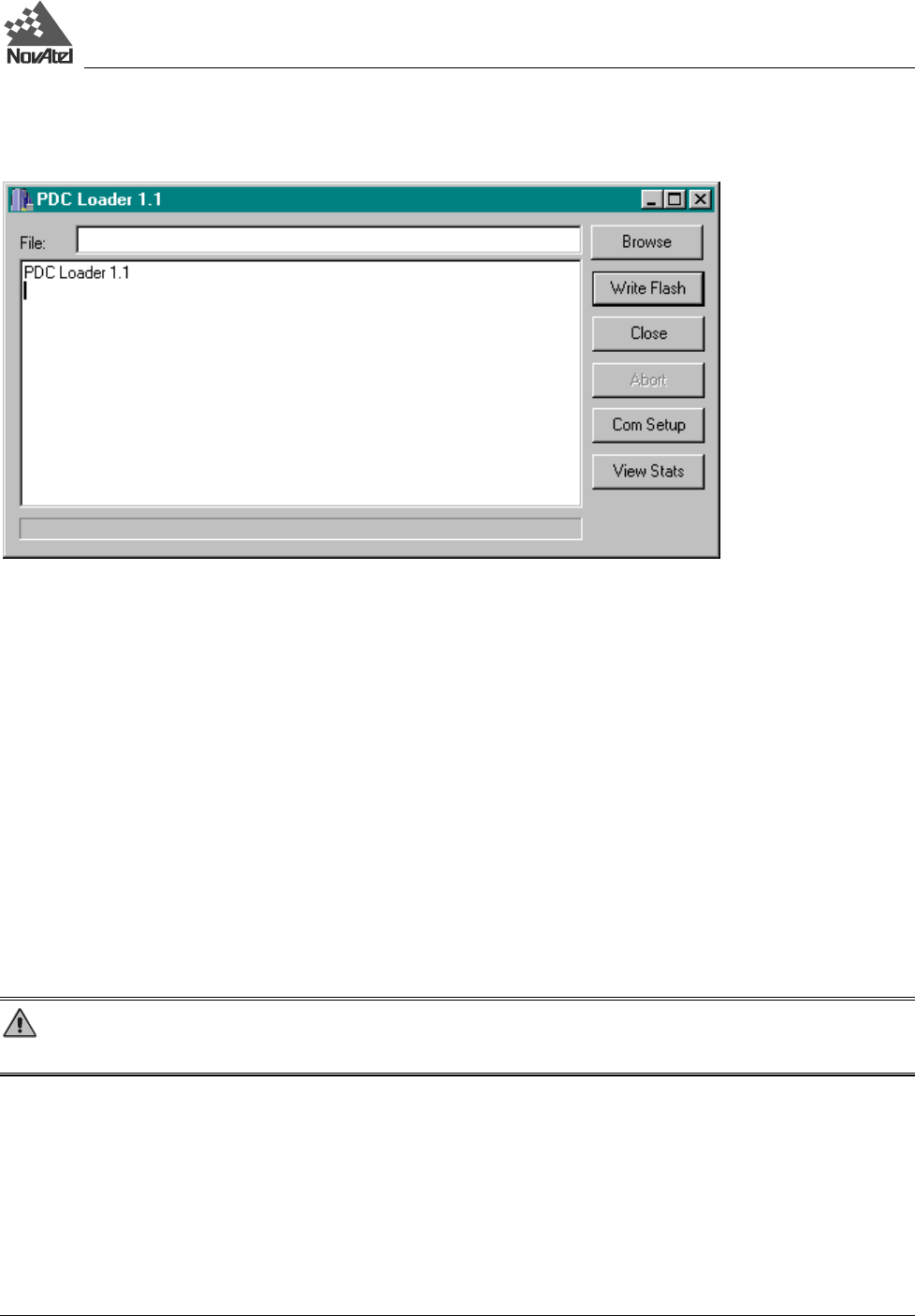
4 - Firmware Upgrades & Updates
DL™ User Manual Rev 3 35
UPGRADE OR UPDATE THE PDC CARD
Ensure your PC and DL are properly connected, see Setting Up At The Office, Page 15. The serial data cable should go
from any COM port on the PC to COM2 on the DL. Have all power cables in place but do not turn on the DL just yet.
Power the DL using the AC adapter. Do not use batteries, as power interruptions during the process may damage the DL,
see the warning below.
Execute PDCLOAD.exe in Windows. A PDC Loader dialog will appear. Click on the Browse button to bring up a file
browser in order to locate the update/upgrade file to be downloaded to the DL’s PDC card.
Once the appropriate file has been selected, check your COM setup by clicking on the Com Setup button. Choose the
COM port and then the highest baud rate that your PC and DL can handle. Click OK.
Turn on the DL. As soon as the Power indicator light on the front of the DL becomes red, click once on the Write Flash
button in the PDC Loader dialog on your PC.
A progress bar will appear in the PDC Loader dialog, shown above. The display box in this dialog will show a list of
what is happening as it happens. If you wish to see more information, click on the View Stats button. When Loader is
finished the last line will tell you whether or not the download was successful.
Please contact your local NovAtel dealer or NovAtel Customer Service, see CUSTOMER SERVICE, Page 8, for more
information on how to upgrade or update the PDC card in your DL.
WARNING: Do not turn off power to the DL or PC until this process is completed. If you do turn off power
before Loader is finished, the DL may have to be returned to NovAtel for repair.