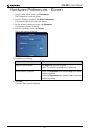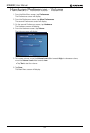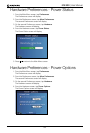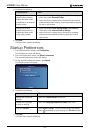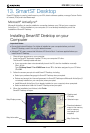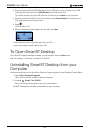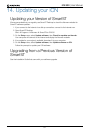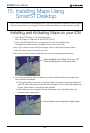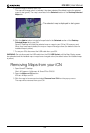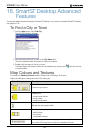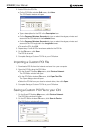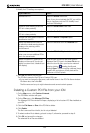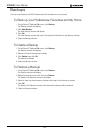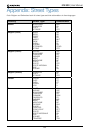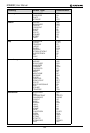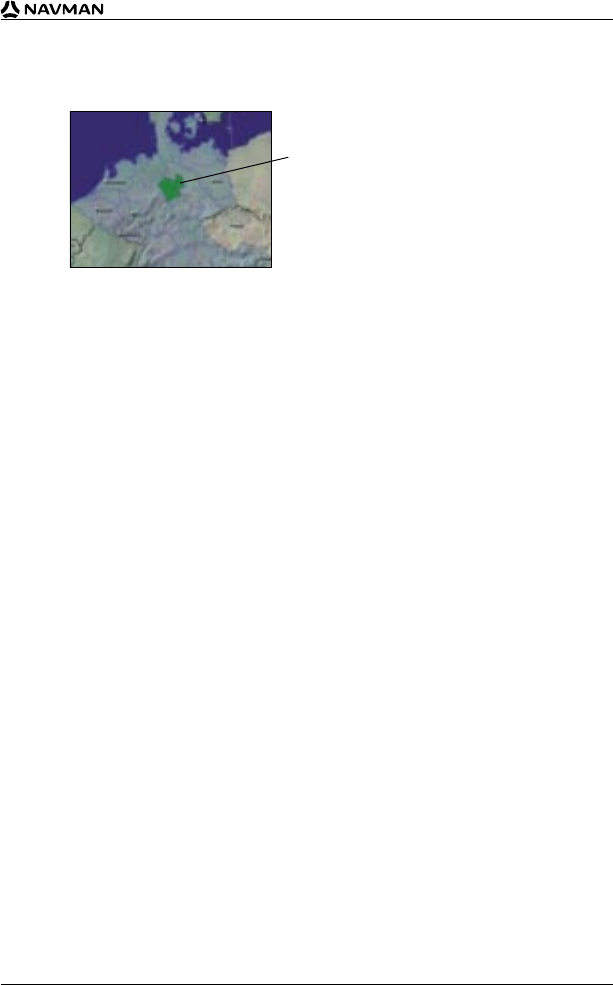
59
iCN 530 | User Manual
5. Click the map to install to your iCN.
The map will change colour to indicate it has been selected (the default colour for selected
The selected map is displayed in dark green.
maps is dark green). The map is now listed in the Selected section of the Desktop Selected
Maps tab.
6. Click the Add to button to install all maps listed in the Selected section of the Desktop
Selected Maps tab to your iCN.
Smart Desktop will install the selected map or maps to your iCN or iCN memory card.
When they have been installed, the map or maps will change colour (the default colour for
installed maps is yellow).
7. To use your iCN, disconnect the USB cable from your iCN.
WARNING: Do not disconnect the USB cable from the iCN USB Socket until the Map Display screen
has refreshed and the installed map or maps have changed colour (the default colour for installed maps
is yellow).
Removing Maps from your iCN
1. Open Smart Desktop:
Start Programs Navman Smart for iCN530
2. Open the Maps on iCN section:
iCN tab Maps on iCN.
3. Click the map to be removed and select Remove from iCN from the pop-up menu.
The map will be removed from your iCN.