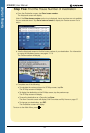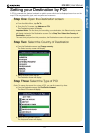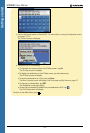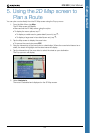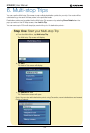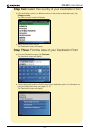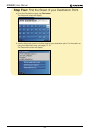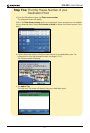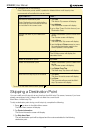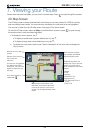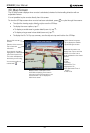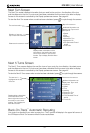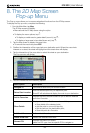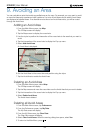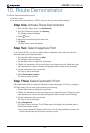28
iCN 530 | User Manual
d. Complete one of the following:
Note: Destination points added, updated or deleted after a multi-stop trip has
commenced will not affect the current route.
If you want to ... Then ...
add another destination point
Note: Destination points added after a
multi-stop trip has commenced will not
be included in the current route.
i tap Add.
The Add to Trip screen will display.
ii tap Address.
The Destination screen will display.
iii go to Step Three: Find the Area of your
Destination Point.
change the order of your destination
points
i select a destination point to move from
the list.
The Preview screen will display.
ii select Move.
The Multi-stop Trip screen will display.
iii use the Up and Down arrows to move
the selected destination point to the
correct position, then tap OK.
calculate the route select Go.
The 3D Map screen will display the
calculated route.
delete all destination points tap Clear.
delete one destination point i select a destination point to delete from
the list.
The Preview screen will display.
ii tap Delete From Trip.
The Multi-stop Trip screen will display.
save the multi-stop trip as a Favourite i tap Save.
The New Favourite screen will display.
ii tap Save.
The Favourite will save and the Multi-
stop Trip screen will display.
To return to the Main Menu screen, press .
Skipping a Destination Point
You can modify a multi-stop trip at any time from the Multi-stop Trip screen; however, if you have
already commenced a trip, changes will not affect the current route:
Main Menu Multi-stop Trip
To skip a destination point during a multi-stop trip, complete the following:
1. Press to return to the Main Menu screen.
The Main Menu screen will display.
2. Tap Route Information.
The Route Information screen will display.
3. Tap Skip Next Dest.
The next destination point will be skipped and the route recalculated to the following
destination point.