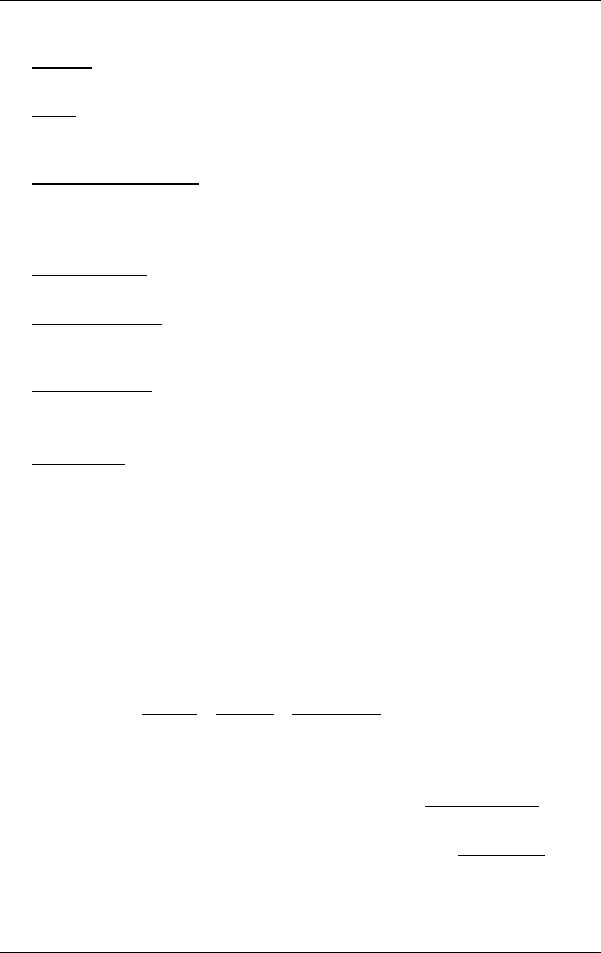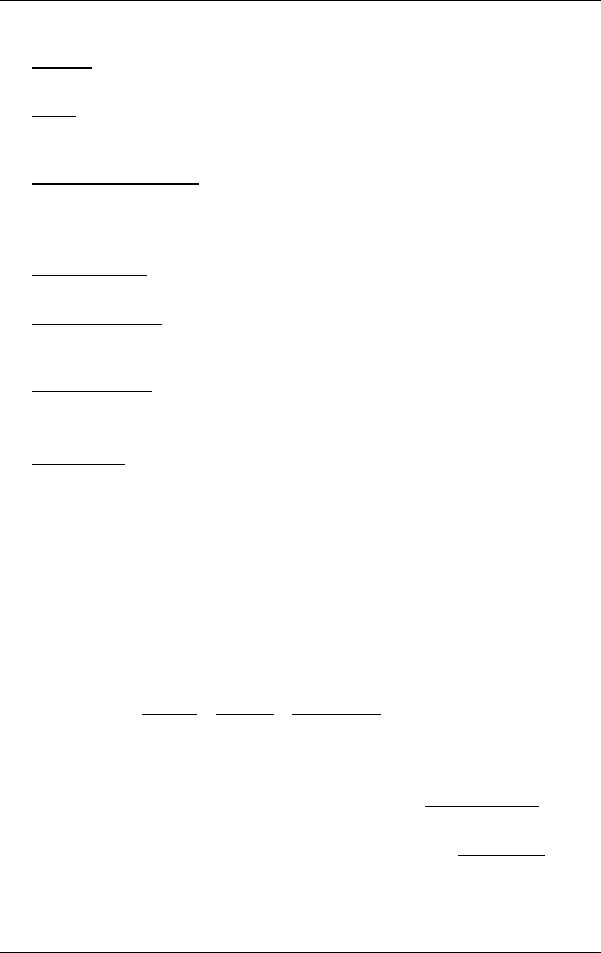
User's manual NAVIGON 7100 | 7110
- 36 - Working with the map
Rename: Opens a window in which you can change the name for the selected
destination or route.
Traffic
: Opens the TRAFFIC INFORMATION window in which pending reports are
listed. For detailed information, please refer to chapter "TMC (Traffic
Information)" on
page 45.
Show
Turn-by-Turn List
: Shows detailed directions for the route, including all
points at which you must turn.
For more detailed information, please refer to chapter "Turn-by-Turn
List" on page 43.
Factor
y Settings
: Opens a window in which you can reset all settings to the
original factory settings.
Delete Destination
: Deletes the highlighted destination from the list (LAST
DESTINATIONS or FAVOURITES). A dialog window prompts you to confirm
deletion.
Save Destination
: Saves the specified address in the FAVOURITES list.
For more detailed information, please refer to chapter "Saving a
destination" on page 29.
Add to Route
: Opens route planning. The address specified will be added as the
first route point of a new route.
For more detailed information, please refer to chapter "Routes with
stages" on page 30.
9 Working with the map
9.1 Maps
Even if you have stored several navigation maps on the navigation
system's memory card, NAVIGON 7100 | 7110 can only operate with
one map at a time.
Tap on Options
> Settings > Current Map to see which map is currently
being used. You can also select another map here.
9.2 Map in Preview mode
You have entered a destination and tapped the Start Navigation button.
- OR –
You have planned or loaded a route and tapped the Show Route
button.
The map opens in Preview mode. The entire route is visible.