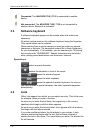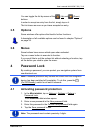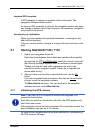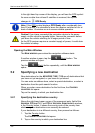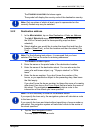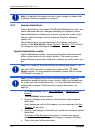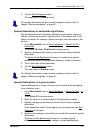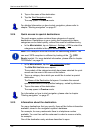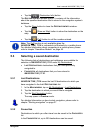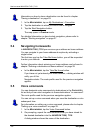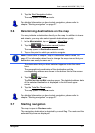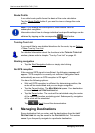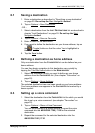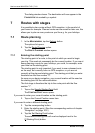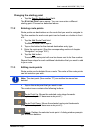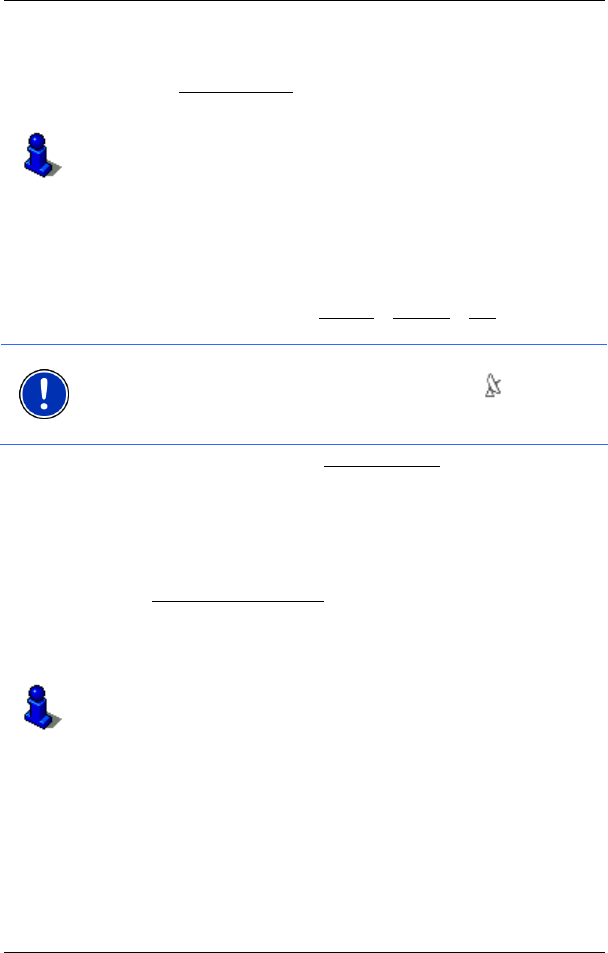
User's manual NAVIGON 7100 | 7110
- 24 - Navigation
5. Tap on the name of the destination.
6. Tap the Start Navigation
button.
The map opens in Preview mode.
For detailed information on how to start navigation, please refer to
chapter "Starting navigation" on page 27.
5.2.4 Quick access to special destinations
The quick access system contains three categories of special
destinations. Destinations in your vicinity that correspond to these
categories can be listed quickly, without the need for additional entry.
► In the MAIN WINDOW, tap on Options > Settings > POI to select the
categories available in the quick access system.
Note: GPS-reception must be sufficient for determining position. You
can see if GPS-reception is sufficient by looking at the
(GPS
Ready) symbol. For more detailed information, please refer to chapter
"GPS status" on page 43.
1. In the MAIN WINDOW, tap the New Destination button.
The N
EW DESTINATION menu opens.
The symbols of the categories which have been selected for quick
access can be seen in the menu at the bottom.
2. Tap on a category from which you would like to select a special
destination.
The Name of the Destination
list opens. It contains the nearest
special destinations in the specified category, sorted by distance.
3. Tap on the name of the destination.
The map opens in Preview mode.
For information on how to start navigation, please refer to chapter
"Starting navigation" on page 27.
5.2.5 Information about the destination
For many destinations that you specify, there will be further information
available, stored in the navigation system's database.
For example, for many restaurants there is a telephone number
available. You can then call the restaurant in order to reserve a table,
for example.
One of the destination entry windows described is open.