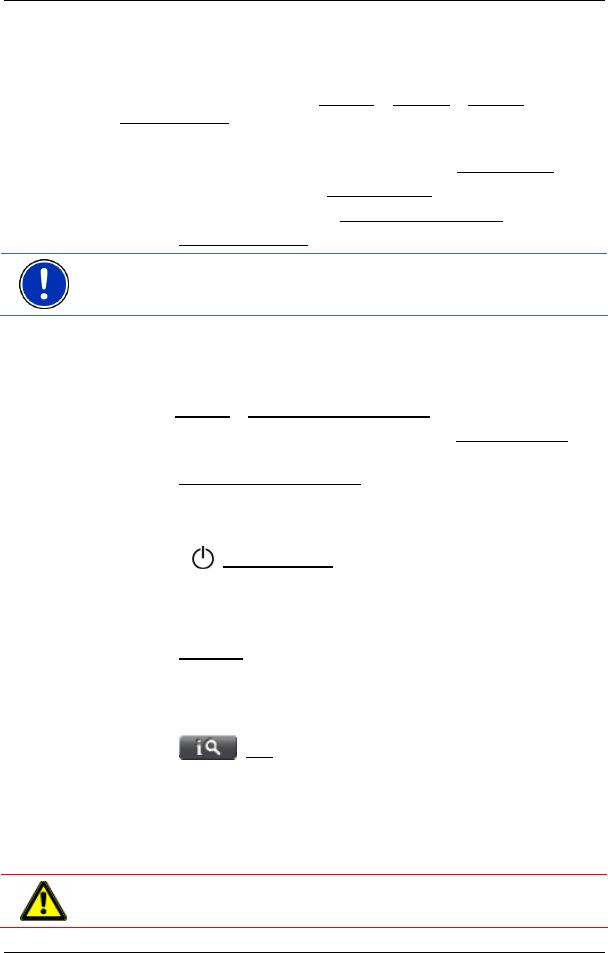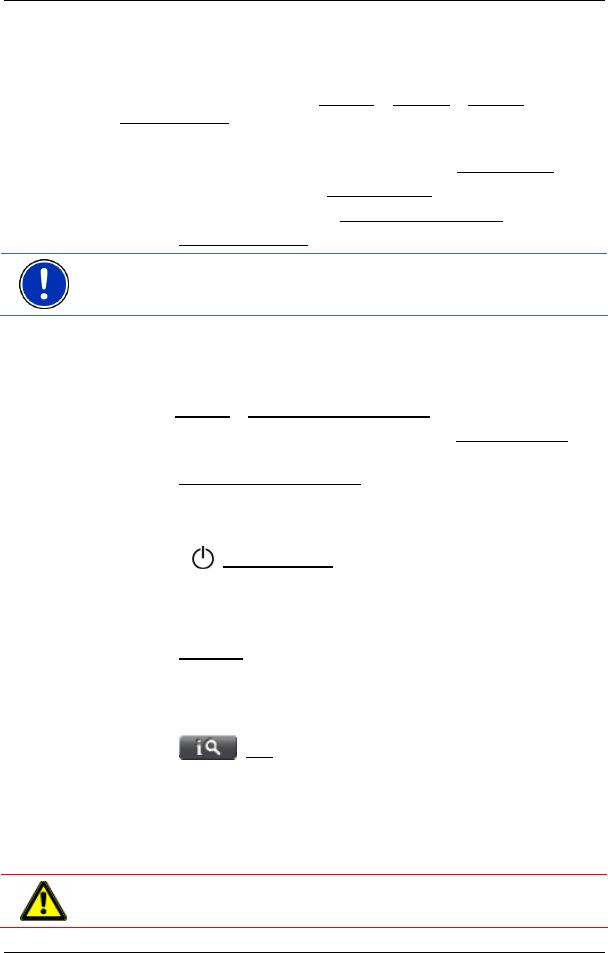
User's manual NAVIGON 7100 | 7110
- 18 - Navigation
4.2 Changing a password
1. In the MAIN WINDOW, tap on Options > Settings > Options >
Password Lock
.
The P
ASSWORD LOCK window opens.
2. Enter the password that is currently valid in the Old password
field.
3. Enter a new password in the New password
field.
4. Enter the new password in the Confirm new password
field again.
5. Tap the Change password
button.
Note: The new password must contain precisely 4 digits.
4.3 Cancelling password protection
The PASSWORD LOCK window is open.
1. Tap on Options
> Deactivate password lock.
2. Enter the password that is currently valid in the Enter password
field.
3. Tap the Deactivate password lock
button.
4.4 Switching on NAVIGON 7100 | 7110
1. Press the (On/Off/Standby) switch for at least 6 seconds.
If password protection has been activated, the E
NTER PASSWORD
window opens.
2. Enter the password.
3. Tap the Continue
button.
4.4.1 Forgotten your password?
If you have forgotten your password, proceed as follows:
1. Tap the
(Info) button.
2. Follow the instructions on the screen.
5 Navigation
Use navigation system at your own risk.
Caution! Please be sure to refer to the safety information in chapter
"Important safety information" on page 11.