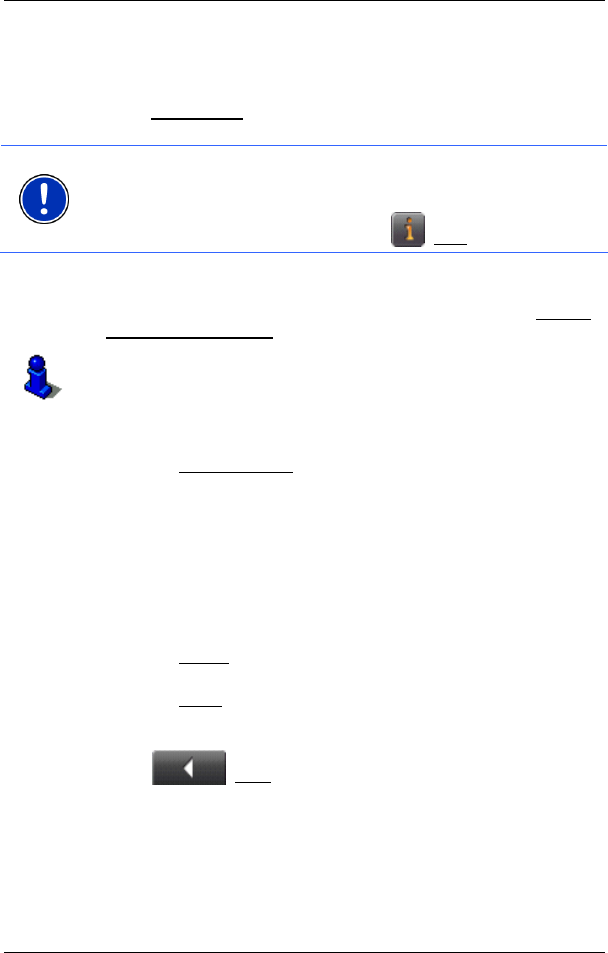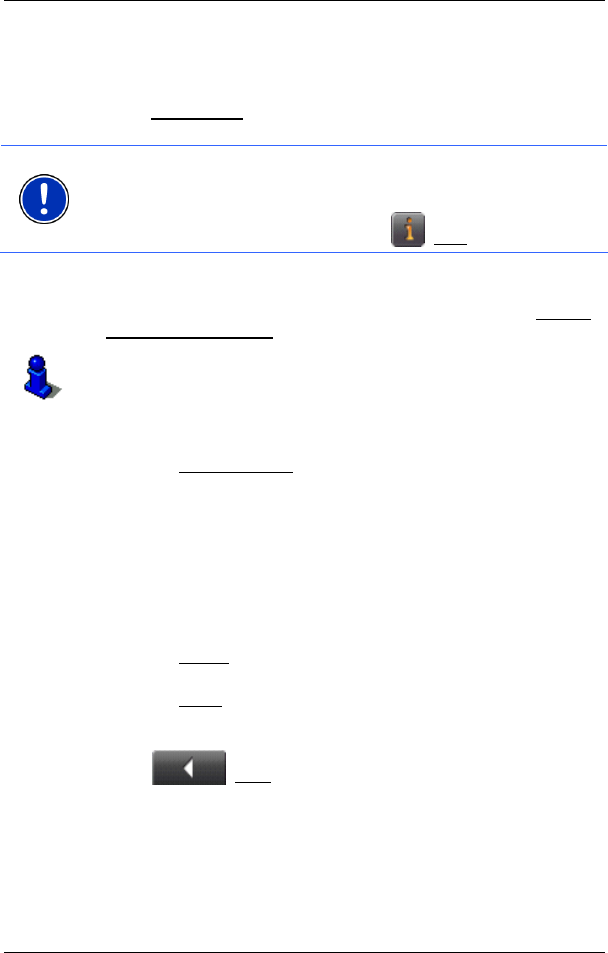
User's manual NAVIGON 7100 | 7110
- 28 - Managing Destinations
Route Profile
A so called route profile forms the basis of the route calculation.
Tap the Route Profile
button if you want to view or change the route
profile.
Note: If you change the route options, these remain valid for
subsequent navigation.
Information about how to change individual route profile settings can be
obtained by tapping on the corresponding
(Help) button.
Turn-by-Turn List
If you would like to see detailed directions for the route, tap on Options
> Show Turn-by-Turn List
.
For detailed information about the functions in the T
URN-BY-TURN LIST
window, please refer to chapter "Turn-by-Turn List" on page 43.
Starting navigation
► Tap the Start Navigation button or simply start driving.
No GPS reception
If the received GPS signal is insufficient, the following message will
appear: "GPS reception is currently not sufficient. Navigation starts
automatically as soon as GPS reception is OK again."
You have the following options:
► Wait until GPS reception is sufficient for determining position, the
route will be recalculated and you can begin navigation.
► Tap the Cancel button. The MAIN WINDOW opens. Your destination
is saved in the L
AST DESTINATIONS list.
► Tap the Demo button. The route will be calculated using the centre
of the specified location as starting point. Subsequently, navigation
of the route will be simulated.
Tap
(Back) to end the demonstration.
6 Managing Destinations
Every destination that you enter, and the destinations from the LAST
DESTINATIONS list may be saved to the FAVOURITES list. This makes
sense if you frequently navigate to a particular destination.