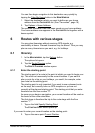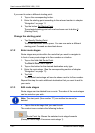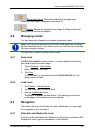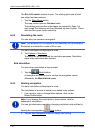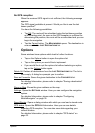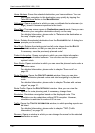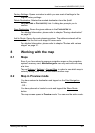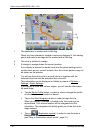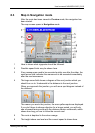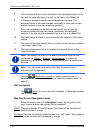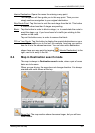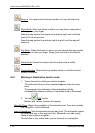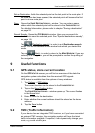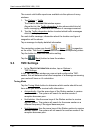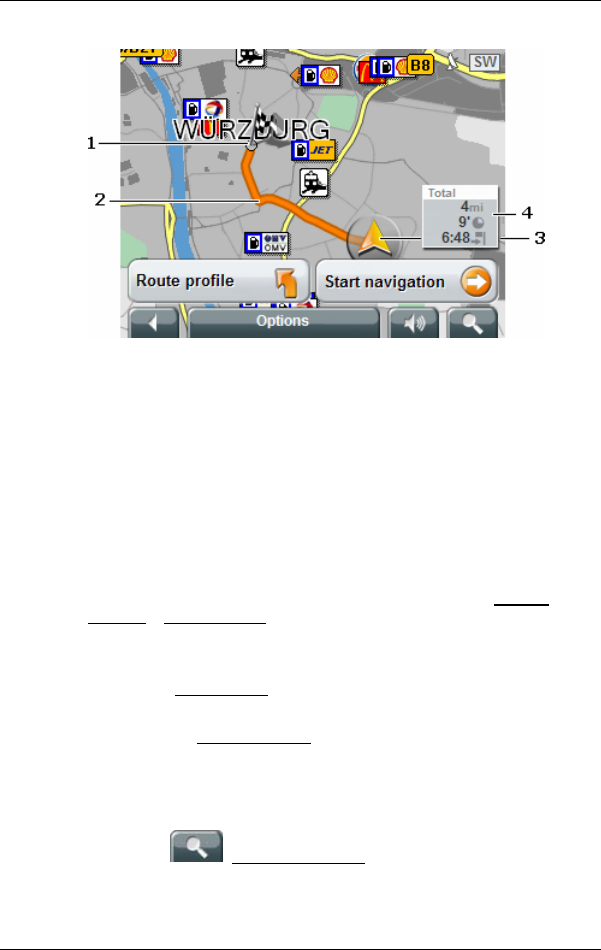
User’s manual NAVIGON 3100 | 3110
- 28 - Working with the map
1 The destination is marked with a little flag.
When you have planned or loaded a route and displayed it, the starting
points and each route stage will be marked with a little flag.
2 The route is marked in orange.
3 A triangle in orange shows the current position.
If you display a planned or loaded route and the given starting point is
not the same as your current location, then the current position may not
be shown on the preview.
4 You will see the entire route in a small info box, together with the
estimated trip time and the estimated time of arrival.
This information can be displayed or hidden by means of Options
>
Settings
> Basic Settings.
If you display a route with various stages, you will see this information
for each stage.
▶ Tap the Route Profile
button, in order to view or change the profile
on which the route calculation is based.
▶ Tap on the Start Navigation
button in order to begin the trip.
When you display a planned or loaded route, the route may be
recalculated. Your current location will be integrated into the
calculation. The navigation will initially guide you to the first route
stage entered.
▶ Tap on
(Destination search), in order to view the map in
Destination search mode.
(see "
Map in Destination search mode", page 31)