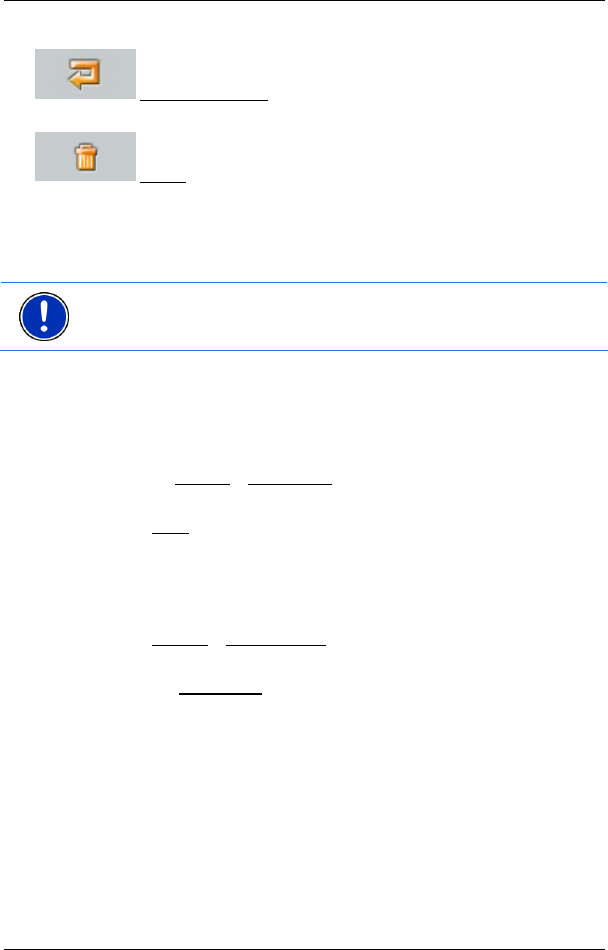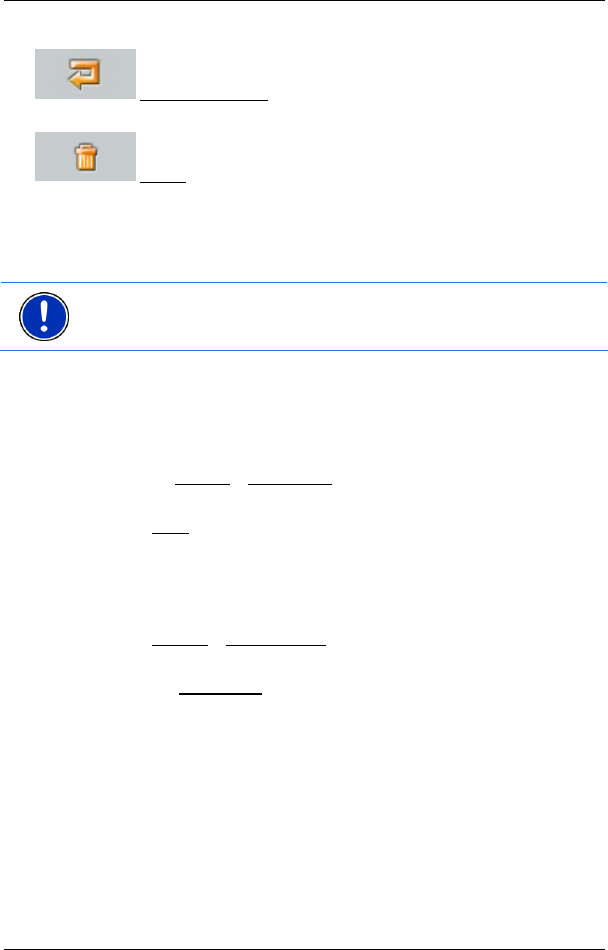
User’s manual NAVIGON 3100 | 3110
Routes with various stages - 23 -
Route Point Down: Moves the selected route stage back.
(Example route stage 2 becomes route stage 3).
Delete: Deletes the selected route stage. A dialog window will
prompt you to confirm the deletion.
6.2 Managing routes
You can save each planned route under a particular name.
Note: Only the route starting points and the route stages will be saved,
not the calculated route. If you load a route, you will have to recalculate
it before navigation begins.
You can load, rename or delete stored routes.
6.2.1 Save route
The ROUTE PLANNING window is open. You have entered the starting
point and at least one route stage.
1. Tap on Options
> Save Route.
2. Enter a name for the route.
3. Tap Save
.
The destination is now entered into the S
AVED ROUTES list. The
dialog window closes.
6.2.2 Load route
1. Tap Options > Saved Routes.
2. Tap the route that you want to load.
3. Tap the Load Route
button.
The R
OUTE PLANNING window opens. The starting point and the
route stages of the loaded route are entered.
6.3 Navigation
The system first has to calculate the route. Afterwards, you can begin
the navigation or just simulate it.
6.3.1 Calculate and display the route
A route may be calculated and displayed on the map even without GPS
reception in order to get an impression on the itinerary.