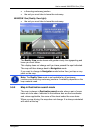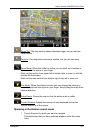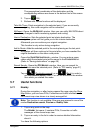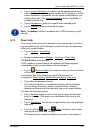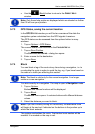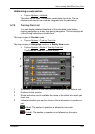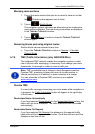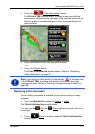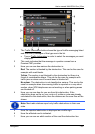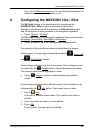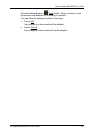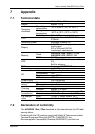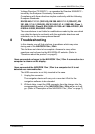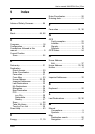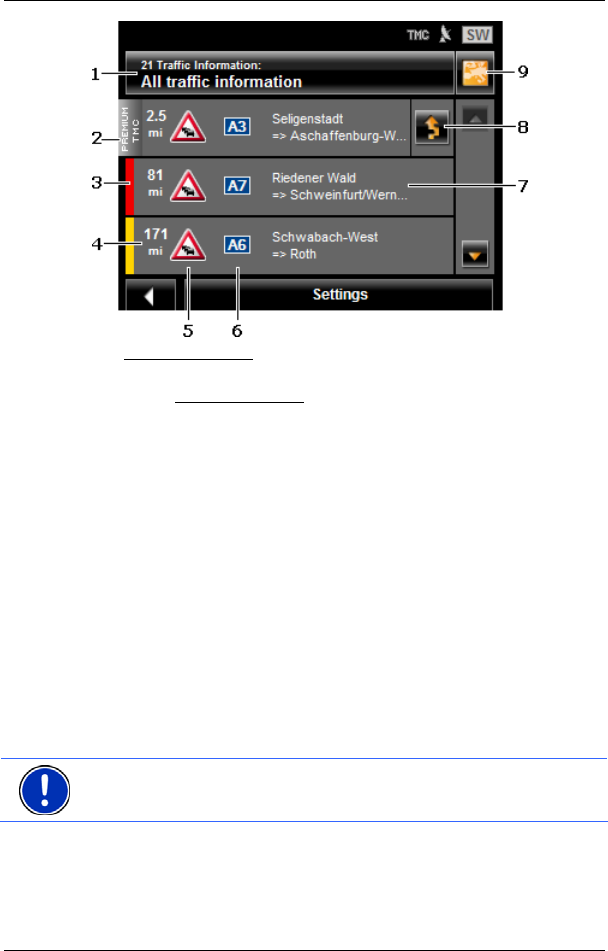
User’s manual NAVIGON 13xx | 23xx
Navigation - 58 -
1 The Traffic Information
button shows the type of traffic messaging listed
and how many messages of this type are in the list.
► Tap on Traffic Information in order to select the messages you want
displayed.
2 This mark indicates that the message in question comes from a
PremiumTMC provider.
3 Here you can see how serious the obstruction is:
Red: The section is blocked by the obstruction. This can be the case for
example with road blocks.
Yellow: The section is not blocked by the obstruction but there is a
threat of considerable delays. This can be the case for example with
traffic jams or when one of several lanes is blocked off.
No colour: The obstruction is not classified as serious. This can be the
case for example when slow-moving traffic is reported on a very short
section, when SOS telephones are not working or when parking areas
are blocked off.
4 Here you can see how far you are from this obstruction. If the
obstruction does not lie on your route or if a detour route was already
calculated for this obstruction, then the distance as the crow flies will be
shown.
Note: Most radio stations report only traffic obstructions in their own
state.
5 Here the reported obstruction is displayed as a traffic sign.
6 Here the affected road is indicated.
7 Here you can see on which section of the road the obstruction lies.