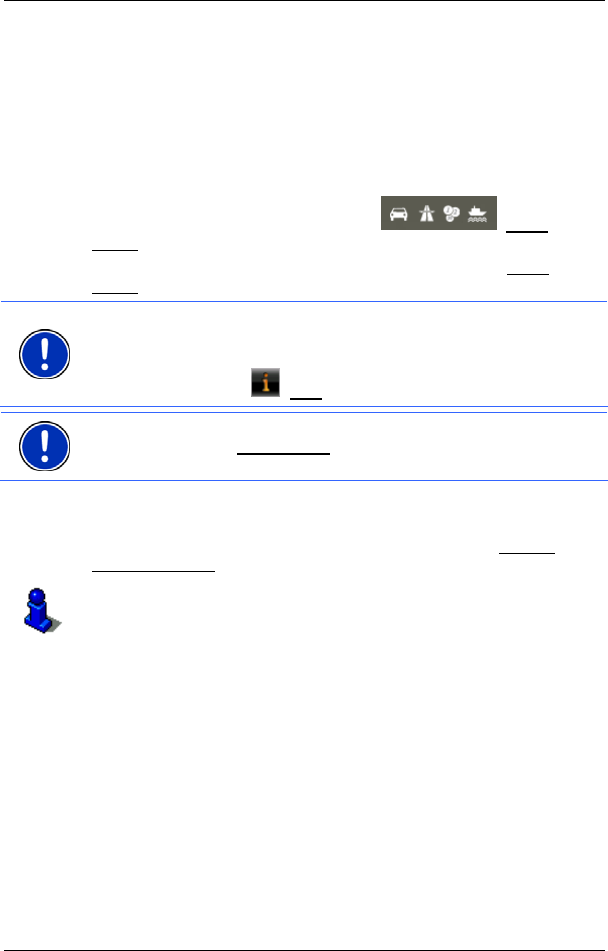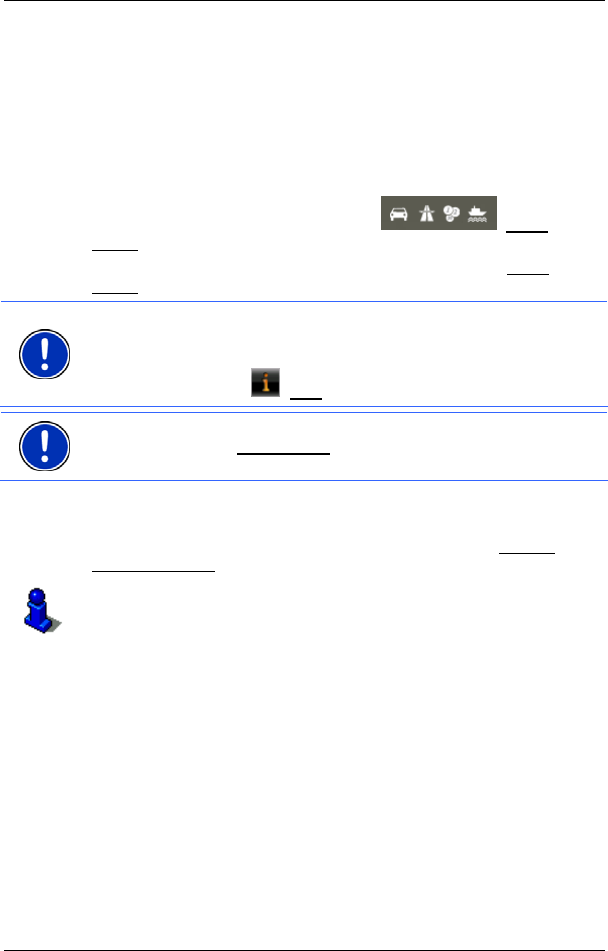
User’s manual NAVIGON 13xx | 23xx
Navigation - 41 -
The ROUTE PLANNING window opens.
5.4.7 Route preview
You have calculated and displayed a route. The map is open in
Preview mode.
Route Profile
The route is calculated on the basis of a route profile. The current
settings are indicated by symbols on the
(Route
Profile) button at the top right edge of the map.
If you now want to view or change the route profile, tap on Route
Profile.
Note: If you change the route profile, the changes will also apply to
future navigations.
Information about individual route profile settings can be obtained by
tapping on the related
(Help) button.
Note: When you load routes which originate from a different provider
than NAVIGON, the Route Profile
button may be inactive. You cannot
change the route profile of this route.
Turn-by-Turn List
If you want to see detailed directions for the route, tap on Options >
Turn-by-Turn List
.
For details of the functions in the T
URN-BY-TURN LIST window refer to
chapter "Turn-by-Turn List" on page 55.
MyRoutes
When the MyRoutes function is activated, the navigation system
calculates up to three routes on the basis of the currently selected route
profile and shows them on the map in different colours (orange, green,
blue) and with a number. For each route there is a button with the same
number and a symbol in the same colour.
When calculating the time of arrival or the trip time, the navigation
system takes account of additional factors such as day of the week and
time of day.
The route which corresponds best to the selected route profile is
marked with "MyRoute".