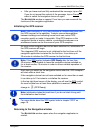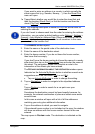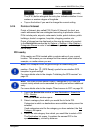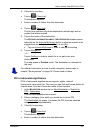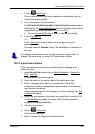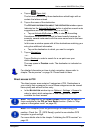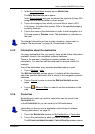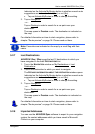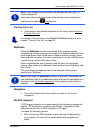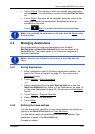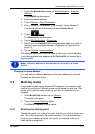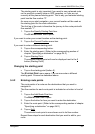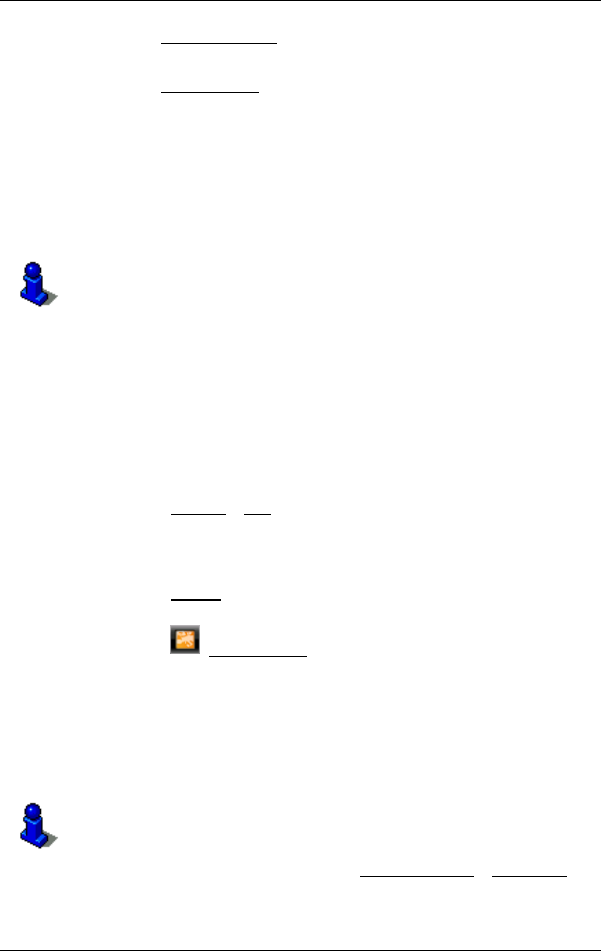
User’s manual NAVIGON 13xx | 23xx
Navigation - 31 -
1. In the New Destination window tap on NAVIGATION.
The N
EW DESTINATION menu opens.
In the Direct Access
area you are shown the symbols of those POI
categories that are available by direct access.
2. Tap on the category from which you would like to select a POI.
A list opens. It contains the nearest POIs in the specified category,
sorted by distance.
3. Tap on the name of the destination in order to start navigation to it.
The map opens in Preview mode. The destination is indicated on
the map.
For detailed information on how to start navigation, please refer to
chapter "Route preview" on page 34. Please read on there.
5.2.5 Information about the destination
For many destinations that you specify, there will be further information
available, stored in the navigation system's database.
There is, for example, a telephone number available for many
restaurants. You can then call the restaurant to reserve a table, for
example.
One of the destination entry windows described above is open.
► Tap on Options > Info.
The D
ESTINATION INFO window opens. It contains all the information
about the specified destination that is stored in the navigation system's
database.
► Tap on Cancel in order to close the DESTINATION INFO window
again.
► Tap on (Show on Map) in order to see the destination on the
map.
5.2.6 Favourites
Destinations to which you want to travel often can be saved in the
F
AVOURITES list.
In the F
AVOURITES list you can save up to 500 destinations.
Information on how to save a destination can be found in chapter
"Saving destinations" on page 36.
1. Tap in the NAVIGATION window on My Destinations > Favourites.
2. Tap on the destination to which you want to navigate.
The D
ETAILED INFORMATION ABOUT THE DESTINATION window opens.