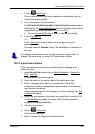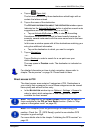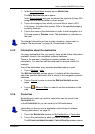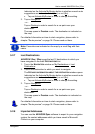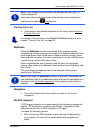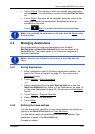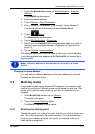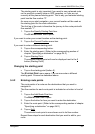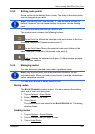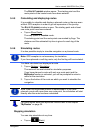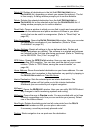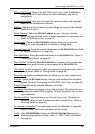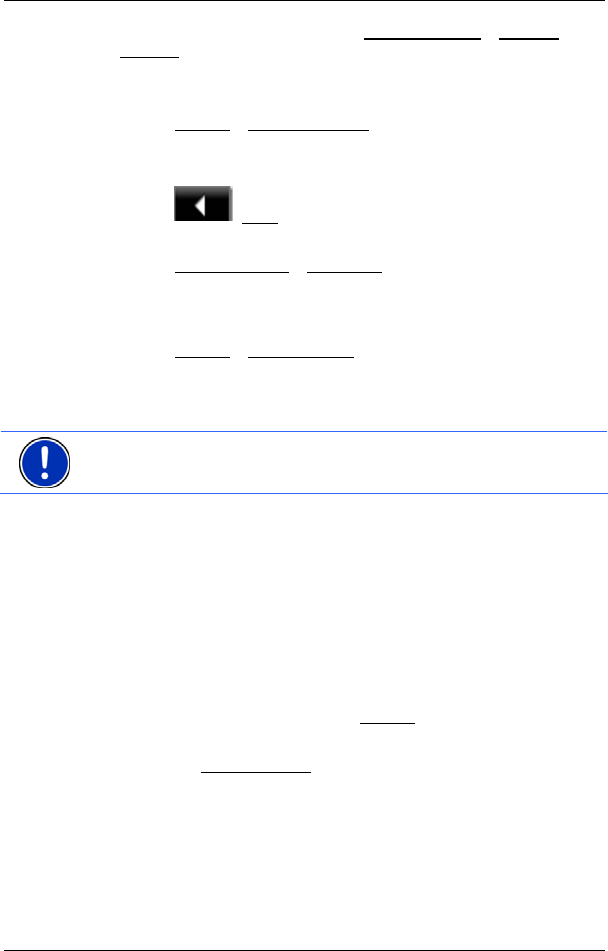
User’s manual NAVIGON 13xx | 23xx
Navigation - 37 -
1. Tap in the NAVIGATION window on New Destination > Enter an
Address.
The A
DDRESS window opens.
2. Enter your home address.
3. Tap on Options
> Save Destination.
4. Enter a name for the address. (For example "Home Address".)
Your home address is now saved in the F
AVOURITES list.
5. Tap on
(Back).
The N
AVIGATION window opens.
6. Tap on My Destinations
> Favourites.
7. Select from the F
AVOURITES list the destination which you want to
define as your new home address. (Refer also to Favourites on
page 31)
8. Tap
on
Options
> Home Address.
The selected destination has now been saved as your home address.
Your home address now appears in the F
AVOURITES list marked by a
house symbol.
Note: The home address is also indicated on the map by a house
symbol.
Changing the home address
You can define a different address as the home address at any time.
Proceed as described above.
5.4 Multi-leg routes
It is possible to plan routes without GPS reception, for example in the
comfort of your home. Planned routes can be saved for later use. This
allows you to plan as many routes as you like, for example for your
holidays.
1. In the N
AVIGATION window tap on Options.
The options list opens.
2. Tap on the Route Planning
option.
The R
OUTE PLANNING window opens.
5.4.1 Entering the starting point
The starting point of a route is the point at which you want to begin your
trip. This is not necessarily the current location. If you are planning a
route for your holidays at home, you could, for example, enter your
hotel as the starting point.