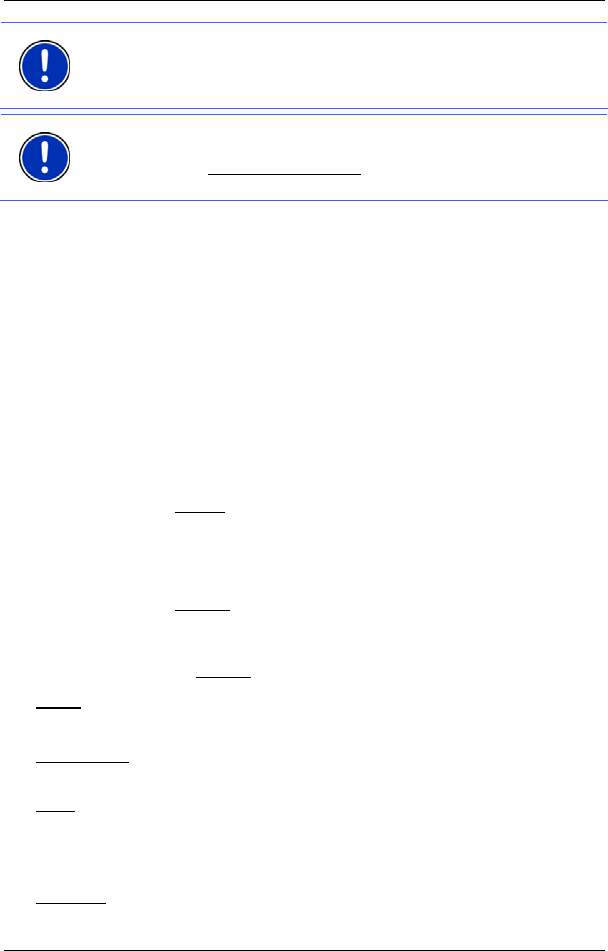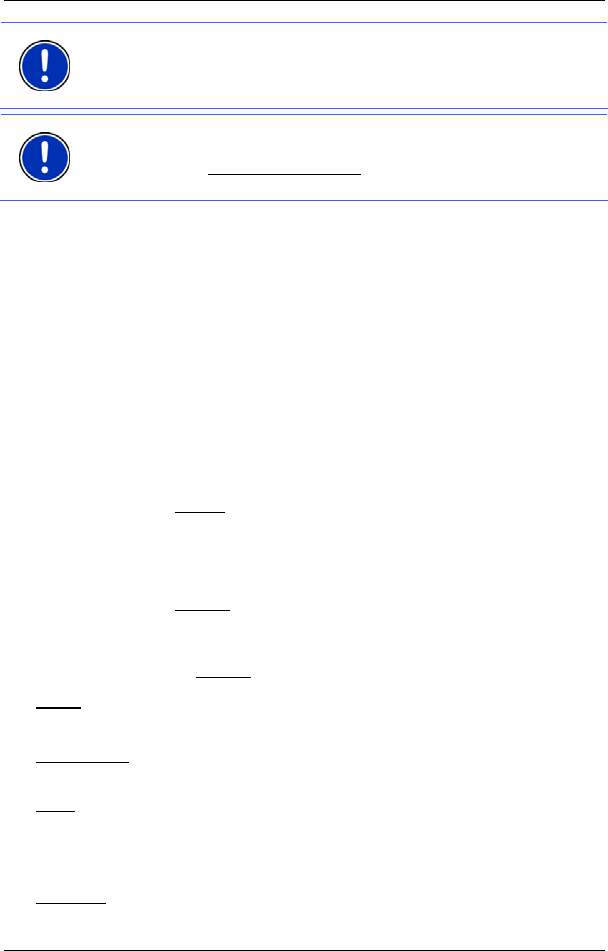
User’s manual NAVIGON 13xx | 23xx
Navigation - 42 -
Note: The MyRoutes function can be used only for routes with only one
route point. For routes with two or more route points only one route is
calculated and displayed, regardless of whether you have activated the
function or not.
Note: Even when the MyRoutes function is activated, sometimes only
one additional route or no additional routes at all can be calculated for a
particular route. No further suggestion
is then shown on the button in
question.
Navigation
► Tap on the button of the route which you want to use for the
navigation.
No GPS reception
If GPS signal reception is not good enough, the following message will
appear: "GPS reception is currently not sufficient. Navigation starts
automatically as soon as GPS reception is OK again."
You have the following options:
► Wait. As soon as GPS reception is good enough for determining
your position, the route will be recalculated and navigation will
begin.
► Tap on Cancel. The map opens in Preview mode.
5.5 Options
Some windows offer options that lead to more functions.
► Tap on Options to open the options list.
► Tap on the option you would like to use.
► If you would like to quit the options list without selecting an option,
tap on the Options
button again.
2D/3D
: Changes between 2D and 3D mode. The symbol indicates the current
mode.
Add to Route
: Opens the route planning. The address specified will be added as
a route point. (Refer to "Multi-leg routes" on page 37.)
Block
: Opens a window in which you can block a section of the route lying
ahead in order to calculate a route which avoids this section, e.g. if you
have heard on the radio of a traffic jam relating to this section. (Refer to
"Block" on page 54.)
Da
y
/Night
: Changes between "Day" and "Night" display modes. The symbol
indicates the current mode.