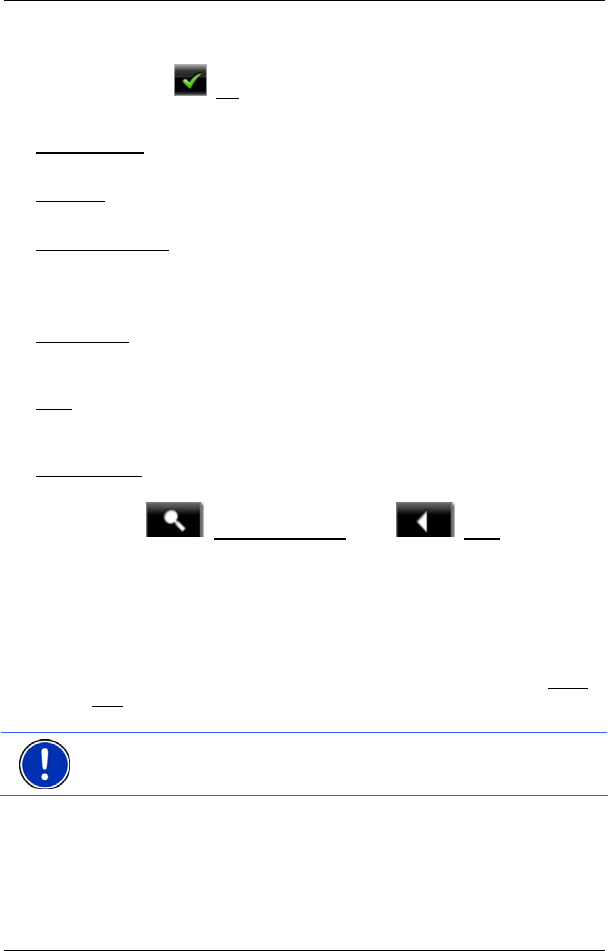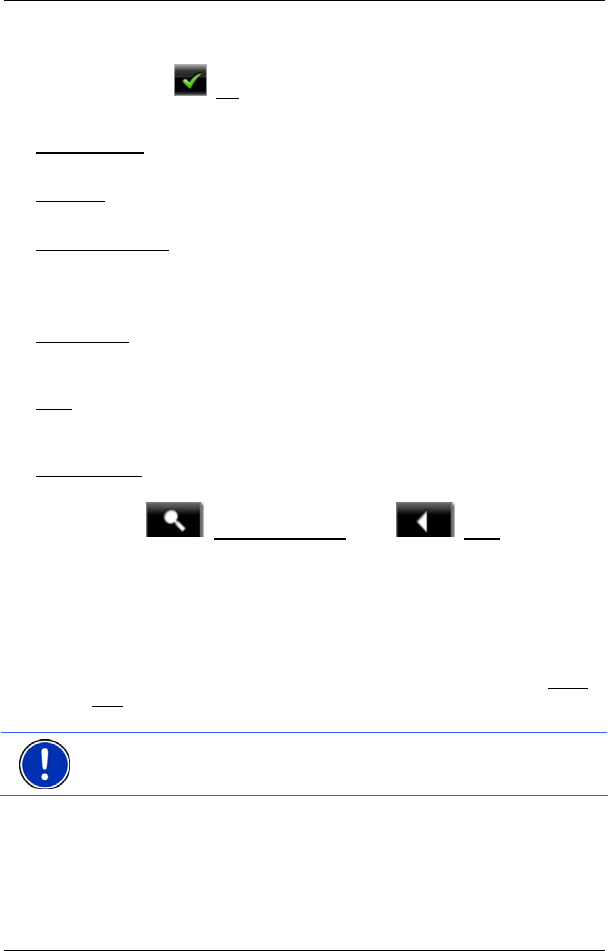
User’s manual NAVIGON 13xx | 23xx
Navigation - 52 -
The geographical coordinates of the destination and the
corresponding address are shown in the bottom third of the screen.
2. Tap on
(OK).
3. Buttons with various functions will be displayed.
Take Me There
: Starts navigation to the selected point. If you are currently
navigating, this route navigation will be cancelled.
MyReport
: Opens the MYREPORT window. Here you can notify NAVIGON about
any changes to traffic monitoring systems and routing.
Interim Destination
: Sets the selected point as interim destination. The
navigation system will first guide you to this interim destination.
Afterwards you can continue your original navigation.
This function is only active during navigation.
Add to Route
: Adds the selected point to the route planning as the last point.
Navigation will then continue to this point after you have reached the
original destination or the other route points.
Save
: Opens the SAVE DESTINATION AS... window. You can enter a name
under which the selected point will be saved in the F
AVOURITES list.
(Refer to "Saving destinations" on page 36)
Search Nearb
y
: Opens the POI NEARBY window. Here you can search for
destinations near the selected point. (Refer to "POI nearby” page 27)
Tap on
(Destination search) or on (Back) in order to
quit Destination search mode. You will be returned to the window
from which you started this mode.
5.7 Useful functions
5.7.1 Nearby
During the navigation, or after having opened the map using the Show
Map button, you can have POIs, Favourites and traffic information of
the current map view shown in a clearly arranged list.
Note: This function is not available if the map was opened in one of the
modes Destination search, Preview or Reality View.
1. Tap on any point on the map.
The N
EARBY list opens. It contains POIs, Favourites or traffic
messages of the current map view.
2. Tap on an entry in the list in order to receive detailed information
about it.
You have the following options: