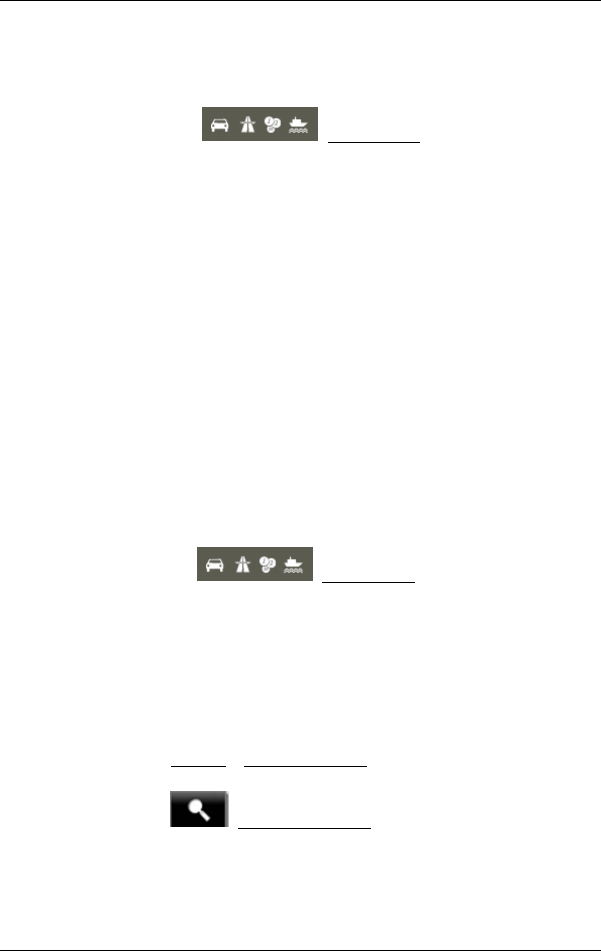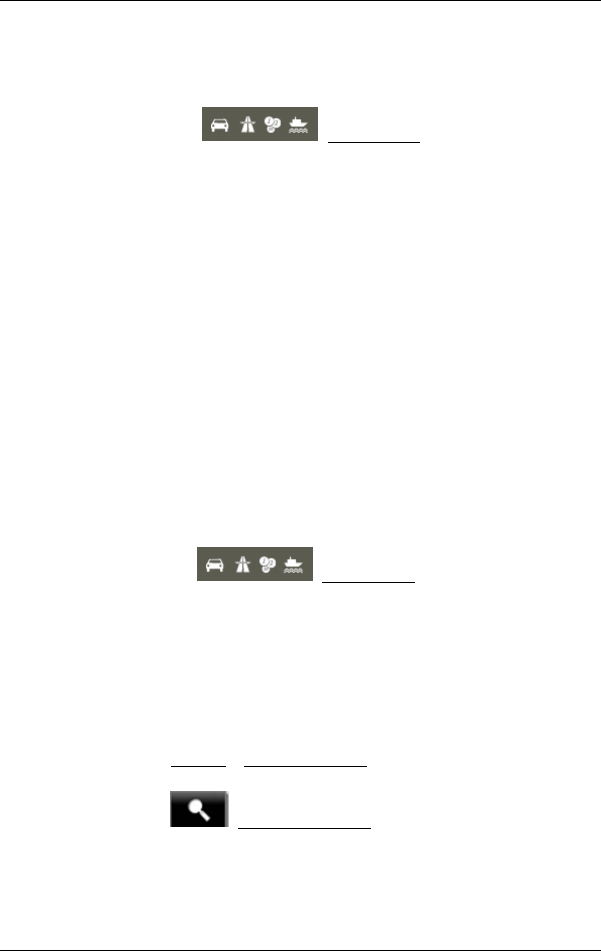
User’s manual NAVIGON 13xx | 23xx
Navigation - 46 -
2 The current position is indicated (orange arrow).
If you display a planned or loaded route and the specified starting point
is not your current location, then it is possible that your current position
will not be shown on the preview.
3 Symbols on the
(Route Profile) button indicate the
current settings in the route profile. If you tap on this button, the R
OUTE
PROFILE settings window will open.
► The left symbol indicates which speed profile is set (in this example:
car).
► The three symbols on the right indicate whether Motorways, Toll
Roads and Ferries are permitted for calculating the route.
4 For each route (orange, green, blue) there is a button with the same
number and a symbol in the same colour. Indicated on each button are
the estimated time of arrival, the total distance and the estimated
duration of the particular route.
If the MyRoutes function is activated, the route corresponding best to
the selected route profile will be marked with "MyRoute".
As soon as you tap on a button, navigation along the route in question
will start.
5 The destination is marked with a little flag.
If you display a planned or loaded route, the starting point and each
route point will be marked with a little flag.
In the case of a multi-leg route, the distance and the estimated driving
time for each leg are displayed.
► Tap on the (Route Profile) button (see Figure, point
3) in order to view and if necessary change the profile on which the
route calculation is based.
► To start the navigation, tap on the button for the route (see Figure,
point 4) you want to use for the navigation.
If you display a planned or loaded route, the route may be
recalculated. The starting point for the calculation will now be your
current location. You will first be guided to the first route point
entered.
► Tap on Options > Turn-by-Turn List to view detailed directions for
the route. (Refer to "Turn-by-Turn List” page 55)
► Tap on (Destination search) in order to view the map in
Destination search mode. (Refer to "Map in Destination search
mode” page 50)