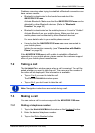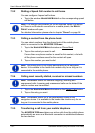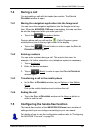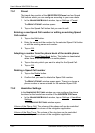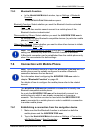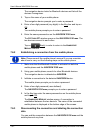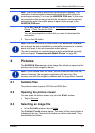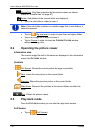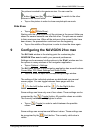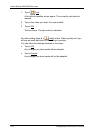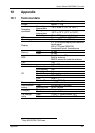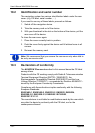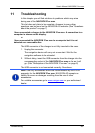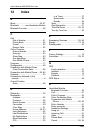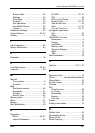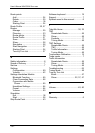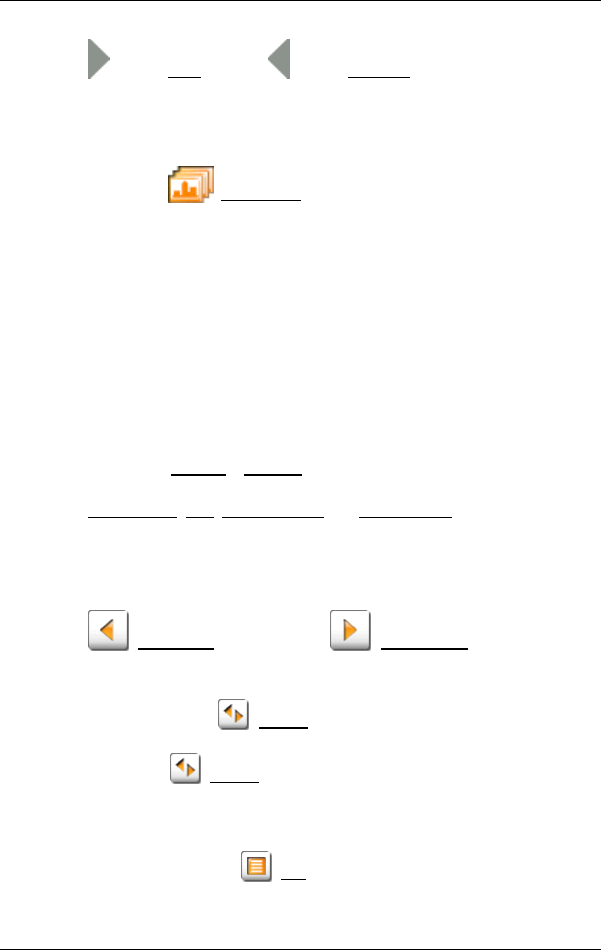
User’s Manual NAVIGON 21xx max
Configuring the NAVIGON 21xx max - 59 -
The picture is scaled to its maximum size. You can use the
button (Next) and the button (Previous) to switch to the other
pictures in the current folder.
► Tap on the picture in order to close complete picture mode.
Slide Show
► Tap on (Slide Show).
Starting with the current picture, all the pictures in the current folder are
shown for several seconds one after the other. The pictures are scaled
to their maximum size. When all the pictures in the current folder have
been shown, the presentation continues from the beginning.
► Tap on the middle of the picture in order to close the show again.
9 Configuring the NAVIGON 21xx max
The SETTINGS window is the starting point for customising the
NAVIGON 21xx max to match your personal preferences.
Settings can be accessed via the options in the S
TART window and via
the options in many windows of the navigation application.
► Tap on Options > Settings.
The S
ETTINGS window of the navigation application has several buttons:
Current Map
, POI, Basic Settings and Route Profile.
► Tap on a button to open the corresponding settings window.
The settings of the individual windows are distributed over several
screen pages. You can toggle between these pages with the
(To the Left) button and the (To the Right) button.
Some settings can have only one of two values. These settings can be
recognised by the
(Toggle) button. All possible values are visible.
The currently valid value is highlighted in white.
► Tap on (Toggle) in order to switch between the possible
values.
Some settings can accept several different values. These settings can
be recognised by the
(List) button. The currently valid value is
visible.