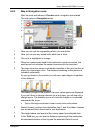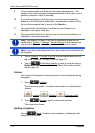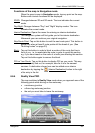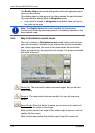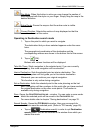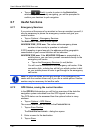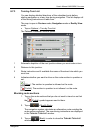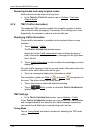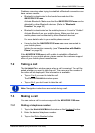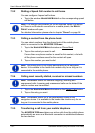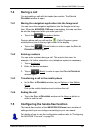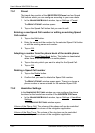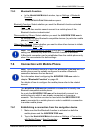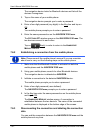User’s Manual NAVIGON 21xx max
Navigation - 49 -
► Automatic: You can use the arrow keys in the station area to select
another station. The system will search for another station if
reception becomes poor.
► Hold station: You can use the arrow keys in the station area to
select another station. The system will search for the same station
on a different frequency if the signal becomes poor.
► Hold frequency: You can use the arrow keys in the station area to
select another frequency. The system will not search for another
station if reception becomes poor.
Recalculate Route
Tap on Recalculate Route
and select how new traffic messages
concerning your route are to be used.
► Automatically: An alternative route will be calculated automatically.
The system will inform you on the recalculation.
► On Request: A window opens with information about the location
and type of traffic obstruction. You can then decide whether an
alternative route is to be calculated or not.
6.7.5 Logbook
You can use the NAVIGON 21xx max to record a logbook. The logbook
is recorded in the "Logbook.xls
" file. You can open the file with
Microsoft Excel. Each recorded trip is added at the bottom of the table
as a new entry.
The first time a trip is recorded, the "Logbook.xls
" file will be created in
the "Navigon\Logbook" folder on the memory card in the navigation
device. If you delete or move this file, a new file will be created when
you next record a trip.
Note: Trips are recorded simultaneously in another file which is
compatible with the WISO Sparbuch program. This file is called
"MN7DriversLog.bin
". It can also be found in the "Navigon\Logbook"
folder on the memory card in the navigation device.
Recording trips
You can have all trips recorded automatically.
1. In the N
AVIGATION window, tap on Options > Settings > Logbook.
2. Set Logbook
to Yes.
3. Tap on OK
.
Every trip from now on will be recorded until you reset Logbook
to No. It
is possible, however, to exclude individual trips from the recording.