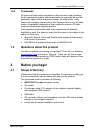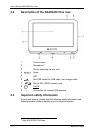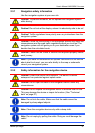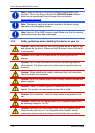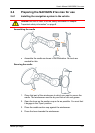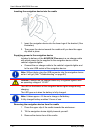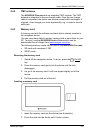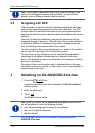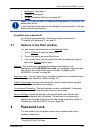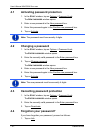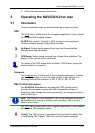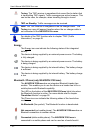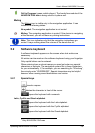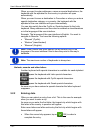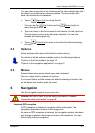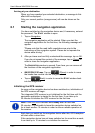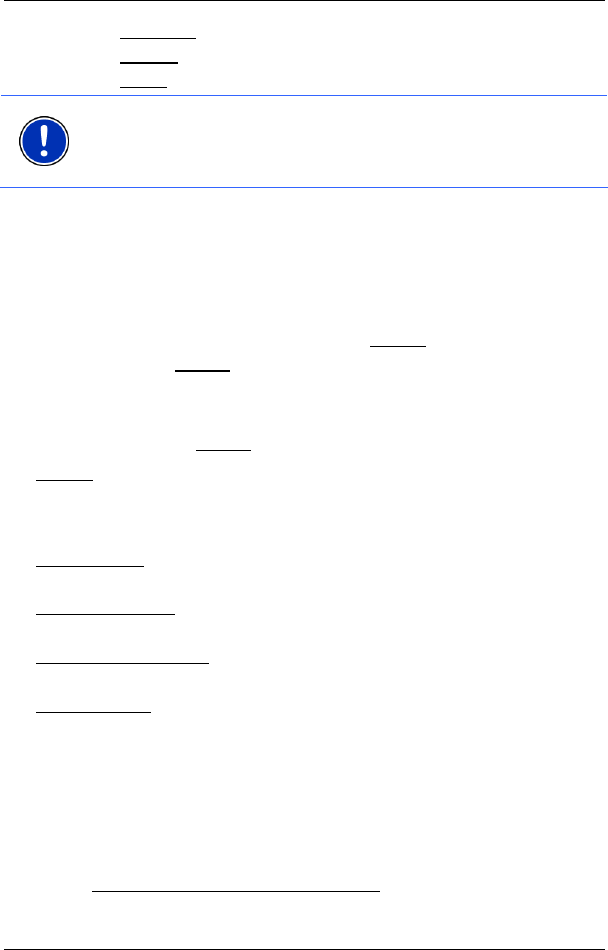
User’s Manual NAVIGON 21xx max
Password Lock - 15 -
► Navigation, see page 21
► Pictures, see page 57
► Phone (Handsfree Module), see page 50.
1
Note: If you have not used the NAVIGON 21xx max for a long time, the
battery may be flat.
In this case the device needs to be charged for approximately 3 minutes
before it can be switched on.
Forgotten your password?
If you forget your password, follow the procedure described in
"Forgotten your password?" on page 16.
3.1 Options in the Start window
You can access more functions via the Options button.
1. Tap on Options
to open the options list.
2. Tap on the option you would like to use.
► If you would like to quit the options list without selecting an option,
tap on the Options
button again.
Settings
: This is where you configure the settings which apply for all
applications of the NAVIGON 21xx max, e.g. language, brightness and
time format. For more details refer to chapter "Configuring the
NAVIGON 21xx max" on page 59.
Password Lock
: You can protect your navigation system from unauthorised use
by creating a password. (Refer to page 15)
Product Information
: Here you are shown the version numbers and copyright
details of the hardware and software.
Touchscreen Calibration
: The touch-screen can be re-calibrated if it responds
poorly to touch. Follow the instructions on the screen.
Factory Settings
: Resets all settings to the as-delivered state. Routes and
saved destinations are not deleted. The software is re-started and
behaves as if started for the first time after being purchased. (Refer to
"Switching on the NAVIGON 21xx max” page 14)
4 Password Lock
You can protect your navigation system from unauthorised use by
creating a password.
1
Only NAVIGON 2150 max