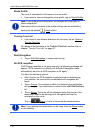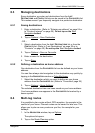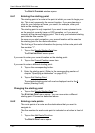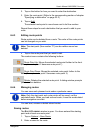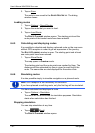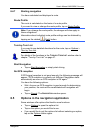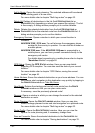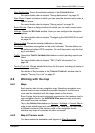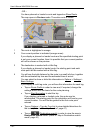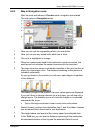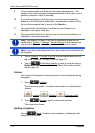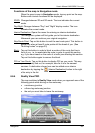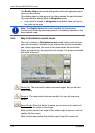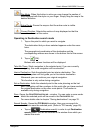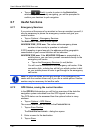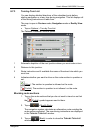User’s Manual NAVIGON 21xx max
- 40 - Navigation
- OR –
You have planned or loaded a route and tapped on Show Route
.
The map opens in Preview mode. The entire route is visible.
1 The route is highlighted in orange.
2 Your current position is indicated (orange arrow).
If you display a planned or loaded route and the specified starting point
is not your current location, then it is possible that your current position
will not be shown on the preview.
3 The destination is marked with a little flag.
If you display a planned or loaded route, the starting point and each
route point will be marked with a little flag.
4 You will see the total distance for the route in a small info box, together
with the estimated trip time and the estimated time of arrival.
You can select to show or hide this information in Options
> Settings >
Basic Settings
.
If you display a multi-leg route, you will see this information for each leg.
► Tap on Route Profile in order to view and, if required, change the
settings which form the basis for the route planning.
► Tap on Start Navigation to start the trip.
If you display a planned or loaded route, the route may be
recalculated. The starting point for the calculation will now be your
current location. You will first be guided to the first route point
entered.
► Tap on Options > Turn-by-Turn List to view detailed directions for
the route. (Refer to "Turn-by-Turn List” page 47)
► Tap on (Destination search) in order to view the map in
Destination search mode. (Refer to "Map in Destination search
mode” page 44)