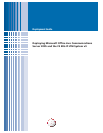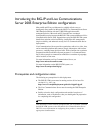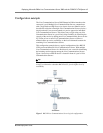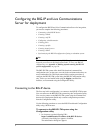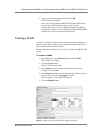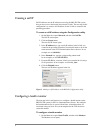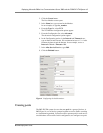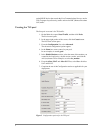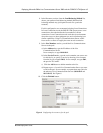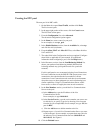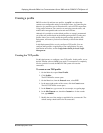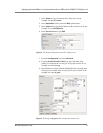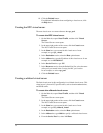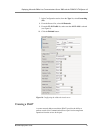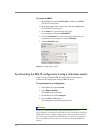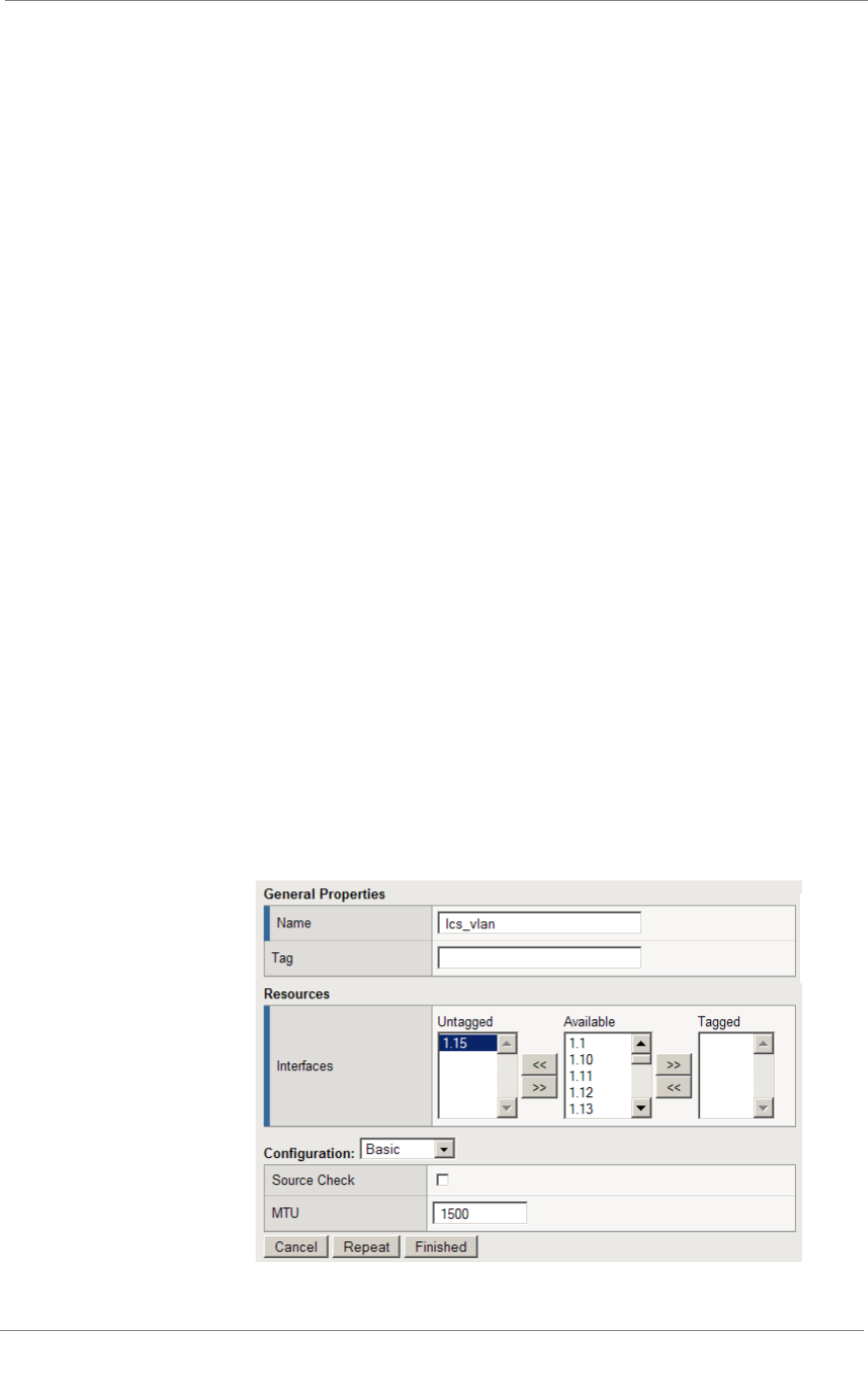
Deploying Microsoft Office Live Communications Server 2005 and the F5 BIG-IP LTM System v9
BIG-IP® Deployment Guide 4
2. Type your user name and password, and click OK.
The Welcome screen opens.
Once you are logged onto the BIG-IP LTM system, the Welcome
screen of the new Configuration utility opens. From the
Configuration utility, you can configure and monitor the BIG-IP
LTM system, as well as access online help, download SNMP MIBs
and Plug-ins, and even search for specific objects.
Creating a VLAN
A VLAN is a grouping of separate networks that allows those networks to
behave as if they were a single local area network, whether or not there is a
direct ethernet connection between them.
The next step in this configuration is to create a VLAN on the BIG-IP LTM
system.
To create a VLAN
1. On the Main tab, expand Network, and then click VLANs.
The VLANs screen opens.
2. Click the Create button.
The new VLAN screen opens.
3. In the Name box, type a unique name for the VLAN. In our
example we use lcs_vlan.
4. In the Resources section, select the interface that will have access to
tagged traffic, and click the untagged >> button.
In our example, we select 1.15. See Figure 2.
5. Click the Finished button.
Figure 2 Adding a VLAN in the BIG-IP Configuration utility