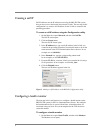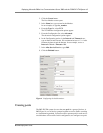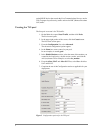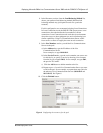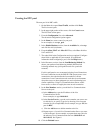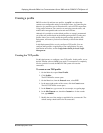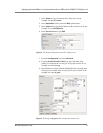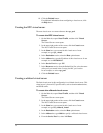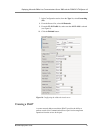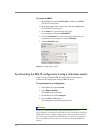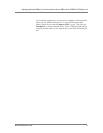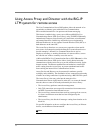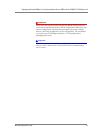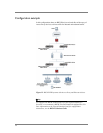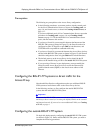13
10. Click the Finished button.
For additional information about configuring a virtual server, click
the Help button.
Creating the RPC virtual server
The next virtual server we create references the rpc_pool.
To create the RPC virtual server
1. On the Main tab, expand Local Traffic, and then click Virtual
Servers.
The Virtual Servers screen opens.
2. In the upper right portion of the screen, click the Create button.
The New Virtual Server screen opens.
3. In the Name box, type a name for this virtual server. In our
example, we type rpc_virtual.
4. In the Destination section, select the Host option button.
5. In the Address box, type the IP address of this virtual server. In our
example, we use 192.168.10.17.
6. In the Service Port box, type 135.
7. In the Resources section, from the Default Pool list, select the name
of the pool you created in the Creating the RPC pool section.
In our example, we select rpc_pool.
8. Click the Finished button.
Creating a wildcard virtual server
The final virtual server in this configuration is a wildcard virtual server. This
virtual server is for non-LCS specific traffic, such as domain authentication,
and WINS traffic.
To create the wildcard virtual server
1. On the Main tab, expand Local Traffic, and then click Virtual
Servers.
The Virtual Servers screen opens.
2. In the upper right portion of the screen, click the Create button.
The New Virtual Server screen opens.
3. In the Name box, type a name for this virtual server. In our
example, we type lcs_wildcard_virtual.
4. In the Destination section, select the Host option button.
5. In the Address box, type 0.0.0.0 to specify a wildcard virtual server.
6. From the Service Port list, select *All Ports.