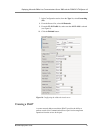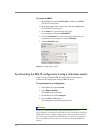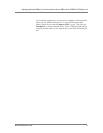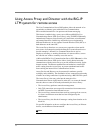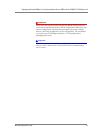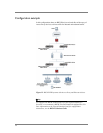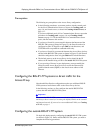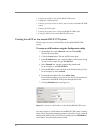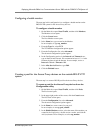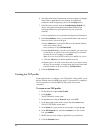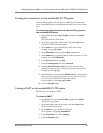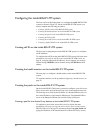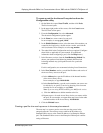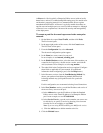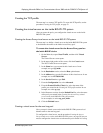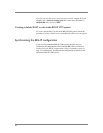Deploying Microsoft Office Live Communications Server 2005 and the F5 BIG-IP LTM System v9
BIG-IP® Deployment Guide 22
Configuring a health monitor
The next step in this configuration is to configure a health monitor on the
BIG-IP LTM system for the Access Proxy devices.
To configure a health monitor
1. On the Main tab, expand Local Traffic, and then click Monitors.
The Monitors screen opens.
2. Click the Create button.
The New Monitor screen opens.
3. In the Name box, type a name for the Monitor.
In our example, we type ap_monitor.
4. From the Type list, select TCP.
The TCP Monitor configuration options appear.
5. From the Configuration list, select Advanced.
The advanced configuration options appear.
6. In the Configuration section, in the Interval and Timeout boxes,
type an Interval and Timeout. We recommend at least a 1:3 +1 ratio
between the interval and the timeout. In our example, we use a
Interval of 30 and a Timeout of 91.
7. In the Alias Service Port box, type 5061.
8. Click the Finished button.
Creating a pool for the Access Proxy devices on the outside BIG-IP LTM
system
The next step is to create a BIG-IP pool for the Access Proxy devices.
To create a pool for the Access Proxy devices from the
Configuration utility
1. On the Main tab, expand Local Traffic, and then click Pools.
The Pool screen opens.
2. In the upper right portion of the screen, click the Create button.
The New Pool screen opens.
3. From the Configuration list, select Advanced.
The advanced configuration options appear.
4. In the Name box, enter a name for your pool.
In our example, we use ap_pool_outside.
5. In the Health Monitors section, select the name of the monitor you
created in the Configuring a health monitor section, and click the
Add (<<) button. In our example, we select ap_monitor.