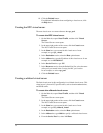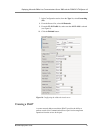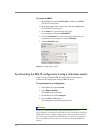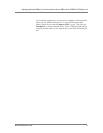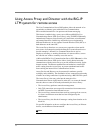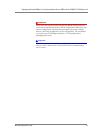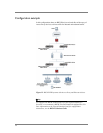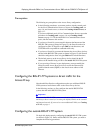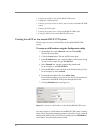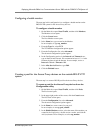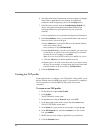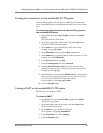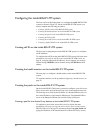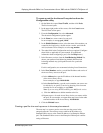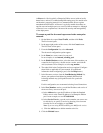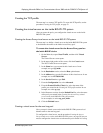21
• Creating the self IP on the outside BIG-IP LTM system
• Configuring a health monitor
• Creating a pool for the Access Proxy devices on the outside BIG-IP LTM
system
• Creating the TCP profile
• Creating the virtual server on the outside BIG-IP LTM system
• Creating a SNAT on the outside BIG-IP LTM system
Creating the self IP on the outside BIG-IP LTM system
The first step is to create a self IP address on the outside BIG-IP LTM
system.
To create a self IP address using the Configuration utility
1. On the Main tab, expand Network, and then click Self IPs.
The Self IP screen opens.
2. Click the Create button. The new Self IP screen opens.
3. In the IP Address box, type a static IP address in the external facing
VLAN. In our example, we type 172.168.10.1.
4. In the Netmask box, type the corresponding subnet mask.
In our example, we use 255.255.255.0.
5. From the VLAN list, select the name of the External facing VLAN.
In our example, we select external.
6. From the Port Lockdown list, select Allow None.
Port Lockdown enables you to lock down a VLAN to prevent direct
connection to the BIG-IP LTM system through that VLAN.
7. Click the Finished button (see Figure 13).
Figure 13 Creating a self IP address on the Outside BIG-IP LTM system
You must also have a self IP address for the BIG-IP LTM system’s internal
facing VLAN. Repeat the preceding procedure, but in Step 3, type a static IP
address in the internal facing VLAN (in our example we use 192.168.10.1),
and in Step 6, select the internal facing VLAN.