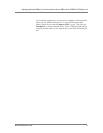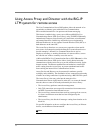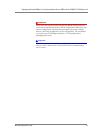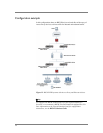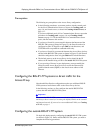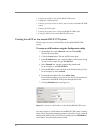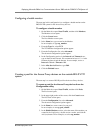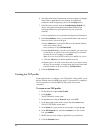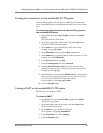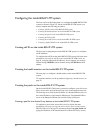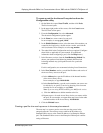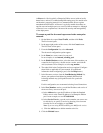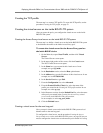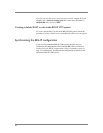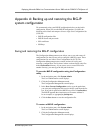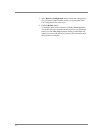27
A Director is a Pool (typically a Enterprise Edition server) with no locally
homed users, and acts as a authorization/AD-routing proxy for outside users
and domains, protecting internal Live Communications Servers against
unauthenticated SIP traffic. A Director is typically needed when there are
outside users and multiple pools (or servers) within an enterprise. Although
a Director is not a requirement, it increases the security and manageability
of the deployment.
To create a pool for the next hop server in the enterprise
network
1. On the Main tab, expand Local Traffic, and then click Pools.
The Pool screen opens.
2. In the upper right portion of the screen, click the Create button.
The New Pool screen opens.
3. From the Configuration list, select Advanced.
The advanced configuration options appear.
4. In the Name box, enter a name for your pool.
In our example, we use internal_nexthop_pool.
5. In the Health Monitors section, select the name of the monitor you
created in the Configuring a health monitor section, and click the
Add (<<) button. In our example, we select ap_monitor.
6. The other fields in the Configuration section are optional. Configure
these fields as applicable for your network. (For additional
information about configuring a pool, click the Help button.)
7. In the Resources section, from the Load Balancing Method list,
choose your preferred load balancing method (different load
balancing methods may yield optimal results for a particular
network).
For this configuration, we recommend selecting Least Connections.
8. In the New Members section, you add the IP address and service of
the Access Proxy servers to the pool.
a) In the Address box, type the IP address of either the Standard
Edition server or the virtual IP address of an Enterprise Edition
pool. In our example, we use 157.168.10.100
b) In the Service Port box, type the service number you want to use
for this device, or specify a service by choosing a service name
from the list. In our example, we type 5061.
Note: If you are using HTTPS tunneling, use 443 for the service.
c) Click the Add button to add the member to the list.
9. Click the Finished button.