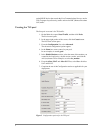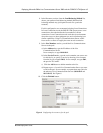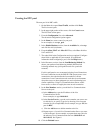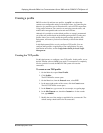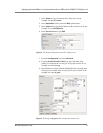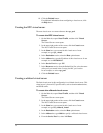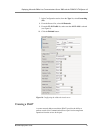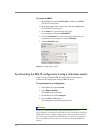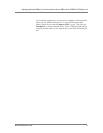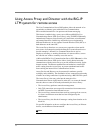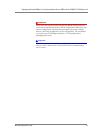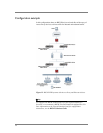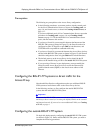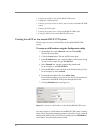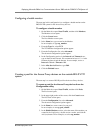15
To create a SNAT
1. On the Main tab, expand Local Traffic, and then click SNATs.
The SNATs screen opens.
2. In the upper right portion of the screen, click the Create button.
The New SNAT screen opens.
3. In the Name box, type a name for this SNAT.
In our example, we type lcs_defaultSNAT.
4. From the Translation list, select a setting appropriate for your
configuration. In our example, we select Automap.
5. Click the Finished button.
Figure 11 Configuring a SNAT
Synchronizing the BIG-IP configuration if using a redundant system
If you are using a redundant BIG-IP configuration, the final step is to
synchronize the configuration to the peer BIG-IP device.
To synchronize the configuration
1. On the Main tab, expand System.
2. Click High Availability.
The Redundancy screen opens.
3. On the Menu bar, click ConfigSync.
4. Click the Self --> Peer button.
The configuration synchronizes with its peer.
Important
If you have a redundant BIG-IP configuration (active-active or
active-standby), you must also perform the first two procedures (Creating a
VLAN and Creating a self IP) on both devices. The rest of the procedures
only need to be performed on one BIG-IP device. The first two procedures
are not included in the items that are synchronized between the BIG-IP
devices.