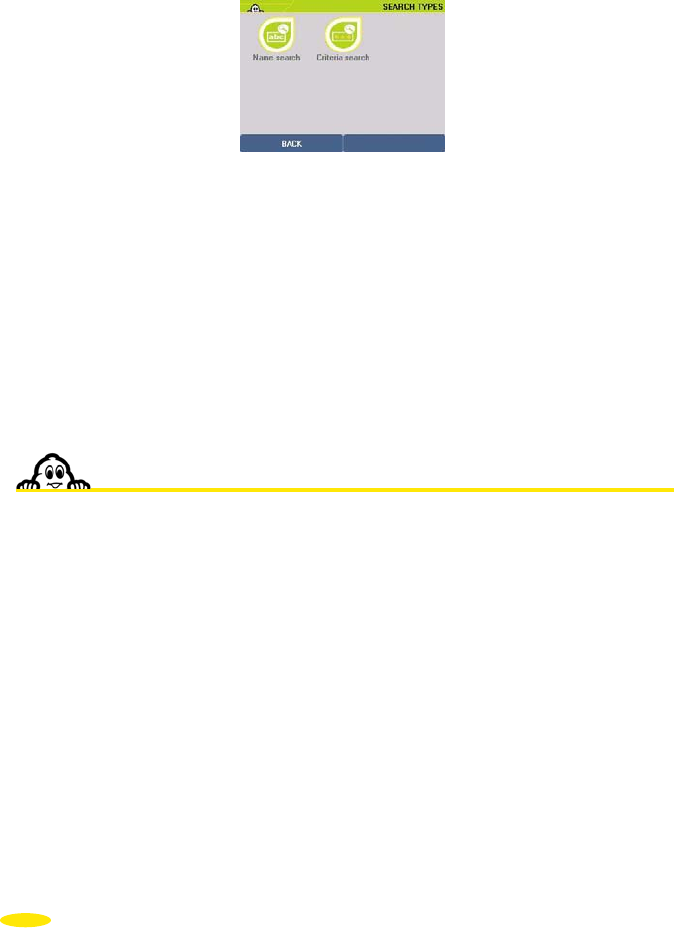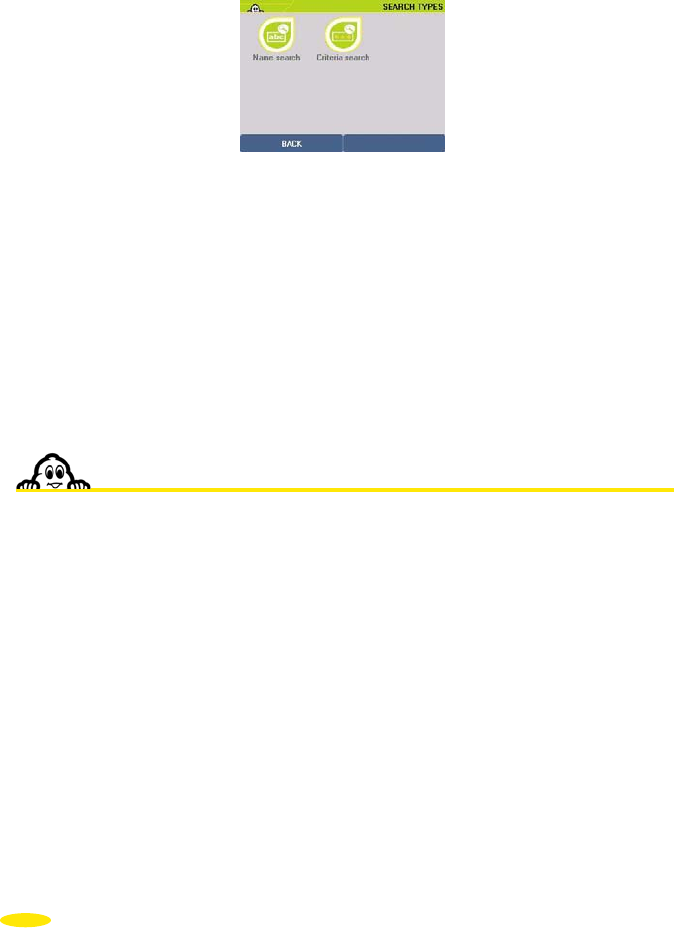
• Click "POI actions".
• You can then:
- Phone: This function is for devices fitted with a telephony option, and is not
available on the ViaMichelin Navigation X-930.
- Add to My saved addresses: to make the selected POI a favourite in your saved
addresses (For more information, refer to §5.3.1.2).
- Navigate to: to establish a route to the selected POI (for more information, refer to
§5.3.1.3).
- Centre on map: to centre the map on the selected POI (for more information, refer to
§5.3.1.4).
- Description: to return to the description of the selected POI (for more information,
refer to §5.3.1.5).
5.4. Notes and Tips
This paragraph contains additional information and tips to help you get the best out of
your ViaMichelin Navigation X-930 system:
• To delete a letter, click the left arrow at the bottom right of the screen
• To access the number pad, click the [123] box;
• To return to the alphanumeric keyboard, click the [abc] box.
• To find a town quickly, you can enter a few letters of the town’s name. For example if you
enter "S FR" the search engine will display "San Francisco (California / United States)",
"SAN FR" will also display "San Francisco (California / United States)".
• To find a street quickly, you can enter a few letters of the street name you want; for example, if
you enter "GE WASH", the search engine displays "GEORGE WASHINGTON AVE"
• You can use the direction arrows to view the whole POI list (Points Of Interest).
• To make the best use of your X-930, we recommend selecting priority display of the POIs
that you need in navigation mode.
• Click the (-) and (+) buttons in the top bar to zoom one level out or in on the map.
• Click in the space on the top bar to zoom several levels in or out on the map.
• Click the screen and move the map in the direction you want, to display the area you are
interested in.
38