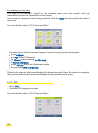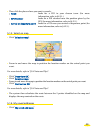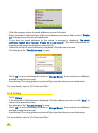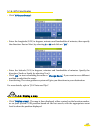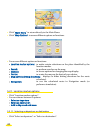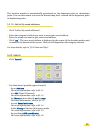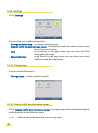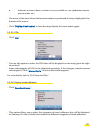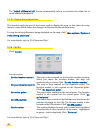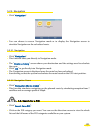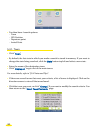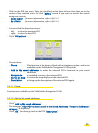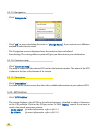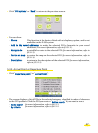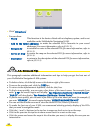• The "Select all/Deselect all" button automatically selects or deselects the whole list of
saved addresses displayed.
5.2.3.5. Display driving directions
This function splits the part of the screen used to display the map, so that above the map
there is a zone which shows the changes of direction for the whole journey.
To stop the driving directions being displayed on the map, click "Map options / Options /
Hide driving directions".
For more details, refer to "§5.4 Notes and Tips".
5.2.4. Centre
• Click "Centre".
• You can centre:
- On the location marker: The map is then centred on the location marker position.
When you move the location marker, the map will
automatically re-centre. Click "On the location marker".
- On your departure point: The map is then centred on the departure point. The
location marker is also centred on the departure point.
Click "On departure point":
- On arrival point: The map is then centred on the arrival point. The location
marker is also centred on the arrival point. Click "On
arrival point".
- On GPS position: The map is then centred on the flashing cross that shows the
position calculated by the GPS. The location marker is also
centred on the GPS position. Click "On GPS position".
- On the route: This option displays the map with a zoom level calculated
automatically so that the whole of the route – highlighted
in green – can be displayed. Click "On route".
For more details, refer to "§5.4 Notes and Tips".
32