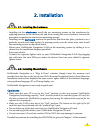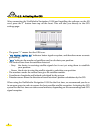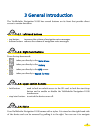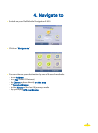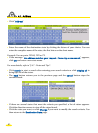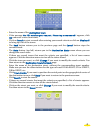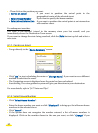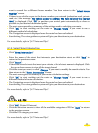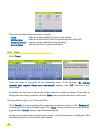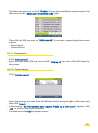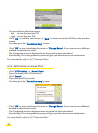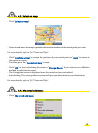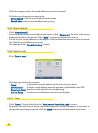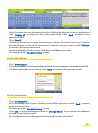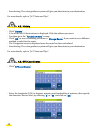want to search for a different house number. You then return to the "Select House
Number
" screen.
• If there is no vehicle access to the house number you entered (pedestrian road, private
road, etc.) the message “
No vehicle access to address. We have selected the nearest
road
” is displayed. Click "OK" to position your arrival point automatically as close as
possible to your desired destination point.
• The next screen provides a summary of the settings used to calculate your route.
• Click "
OK" to start working out the route or "Change Route" if you want to use a
different method of calculation.
• The Navigation screen is displayed once the route has been calculated.
• Start driving. The voice guidance system will give you directions to your destination.
For more details, refer to "§4.7 Notes and Tips".
4.1.3. Select Street Intersection
• Click "Street intersection".
• Enter the name of the street that intersects your destination street or click "
Back" to
return to the previous screen.
• Click "
Search".
If there are several streets that meet your criteria, a list of street names is displayed. Click
the up or down arrows to view all the streets found.
• Click the street you want, or click "
Change" if you want to modify the search criteria. You
then return to the "
Street intersection" screen.
• The next screen gives a summary of your route calculation settings.
• Click "
OK" to start working out the route or "Change Route" if you want to use a
different method of route calculation.
• The Navigation screen is displayed once the route has been calculated.
• Start driving. The voice guidance system will give you directions to your destination.
For more details, refer to "§4.7 Notes and Tips".
4.2. POI
• Click "POI" (Points Of Interest)
• Click the direction arrows to view all the available categories of POI or "
Back" to return
to the previous screen.
• Click the POI category you want.
For more details, refer to "§4.7 Notes and Tips".
11