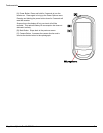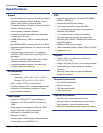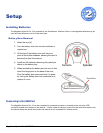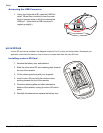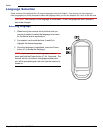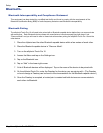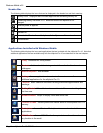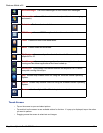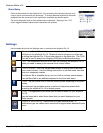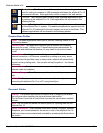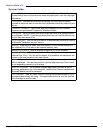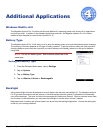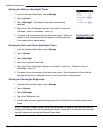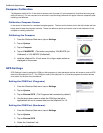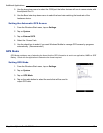Additional Applications
Magellan eXplorist Pro 10 GPS Receiver 17
Compass Calibration
The Magellan eXplorist Pro 10 has built-in sensors used to power a 3-axis compass for directional accuracy even
while not moving. For the compass to be accurate it requires being calibrated on regular intervals, especially after
installing new batteries.
Calibration Compass Screen
In the center of the screen is a standard compass graphic. The bars on the bottom and to the left indicate the bias
being used to keep the compass accurate. These are reference points and can be used to help determine if the
compass is needing calibration.
Calibating the Compass
1. From the Windows Start menu, tap on Settings.
2. Tap on System.
3. Tap on Compass.
4. Tap on CALIBRATE. (The button may display ‘CALIBRATE (Un-
Calbrated)’ or ‘CALIBRATE (Calibrated)’.
5. HoldtheeXploristPro10andmoveitinagureeightmotionas
displayed on the screen.
GPS Settings
GPS Settings is used to assign the COM port that programs or other hardware devices will access to receive GPS
data from the eXplorist Pro 10. The COM port used by the eXplorist Pro 10 and the programs and other devices
must match for the data to be transferred.
Setting the COM Port (Programs)
1. From the Windows Start menu, tap on Settings.
2. Tap on System.
3. Tap on External GPS. (The Programs tab is selected by default.)
4. Use the drop-down menu to select the COM port that other
applications will use to access data from the eXplorist Pro 10.
Setting the COM Port (Hardware)
1. From the Windows Start menu, tap on Settings.
2. Tap on System.
3. Tap on External GPS.
4. Select the “Hardware” tab.