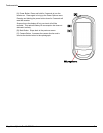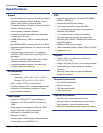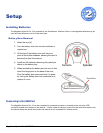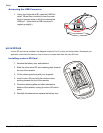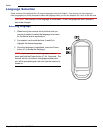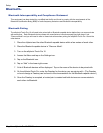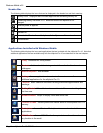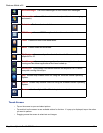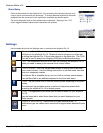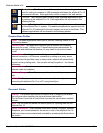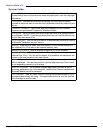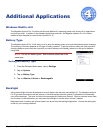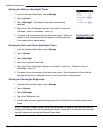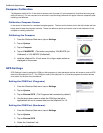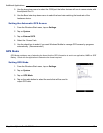Windows Mobile v6.5
Magellan eXplorist Pro 10 GPS Receiver 12
Data Entry
Data can be entered into the eXplorist Pro 10 by accessing the keyboard (shown) or by
using a stylus to write directly on the display. To change between keyboard or the letter
recognizer tap the arrow next to the Input button and select the desired option.
Tap on the displayed keys to enter alphanumeric characters. Tapping on the “123”
button toggles between alphanumeric characters and symbols.
Settings
Use the applications from the Settings menu to customize the eXplorist Pro 10.
Bluetooth. Tap the Bluetooth icon to search for other Bluetooth devices and
add them to the eXplorist Pro 10. Bluetooth can be turned on or off as well
as hiding the eXplorist Pro 10 from other devices in the Mode tab. The COM
Port tab is used to assign the Outgoing COM port for Bluetooth sharing.
Lock. Set a password and hint to be used for unlocking the eXplorist Pro 10
when you need to wake up the reciever from ‘locked’ status.
Clock & Alarms. The Time tab provides access to setting your home time
zone, time and date. Use the Visiting radio button to set time zone, time and
date for a temporary location.
The Alarms Tab is available set up, turn on or off up to three unique alarms.
Use the More Tab to set additional options for the clock and alarm.
Power. Tap the Power icon to view the current power remaining on the Main
battery.
The Advanced tap provides access to options to help save power while
operating the eXplorist Pro 10 on battery power.
Today. The Appearance tab allows you to select a theme for your eXplorist
Pro 10.
Use the Items tab to select those items that you want displayed on your
Today screen.
Sounds & Notications. Denewhenyouwantsoundsmade.In
NoticationsyoucandenethatasoundwillbeplayedwhenselectedEvents
occur.
Input Button