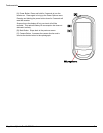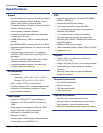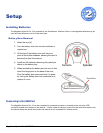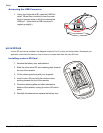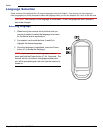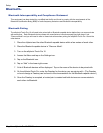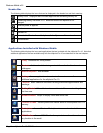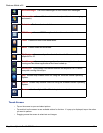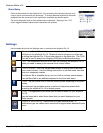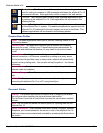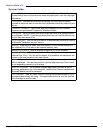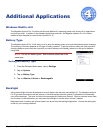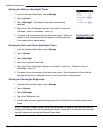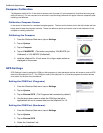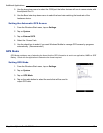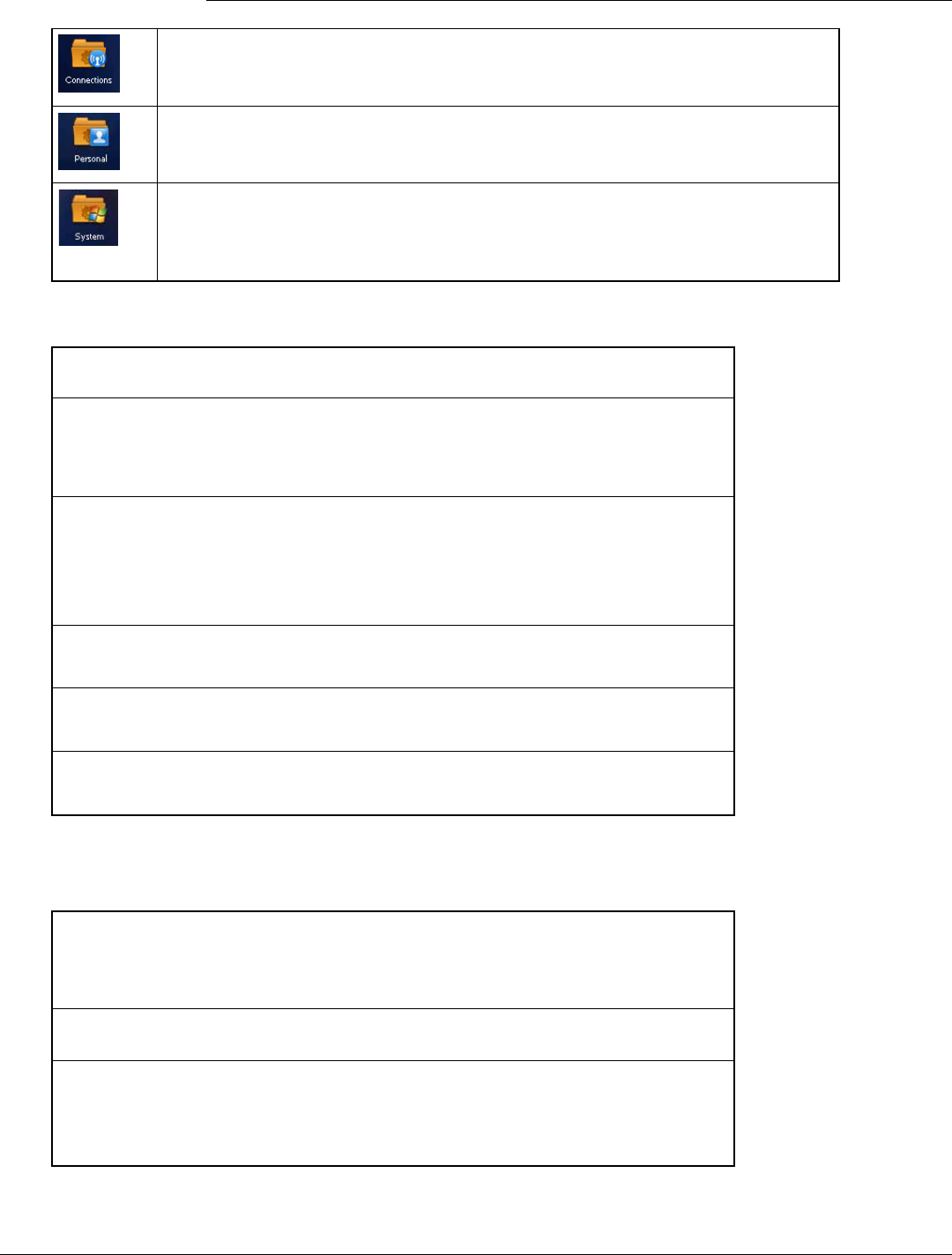
Windows Mobile v6.5
Magellan eXplorist Pro 10 GPS Receiver 13
Connections. The Connections folder contains six additional applications
used for setting up wireless or USB connections between the eXplorist Pro 10
and external devices. Each application will be covered in the next section.
Personal. The Personal folder contains three additional applications used
for setting up the eXplorist Pro 10. Each application will be covered in the
following section.
System. The System folder contains additional applications used for setting
up the eXplorist Pro 10 system. The additional applications supplied with the
eXplorist Pro 10 (explained in the next chapter) are found in this folder. The
standard applications will be covered in the following section.
Connections Folder
Beam. The Beam application allows you to receiver incoming beams or turn
off incoming beams.
Domain E-mail. This application will allow you to connect with company
resources for e-mail. Contact your IT department system administrator for
passwords and additional information you may need to set up the domain
e-mail.
Connections. Provides access for adding a personal ISP connection, a work
network connection, a VPN server connection or setting up a proxy server.
The Advanced tab provides a way to select which network will automatically
connect and any dialing rules. You can also set up Exceptions... for internet
addresses.
Network Cards. Provides a means to setup and modify settings for different
network cards and adapters.
Wireless Manager. Turn off or on any wireless devices that you may connect
with.
USB to PC. Enables or disables advanced network functionality when
connecting the eXplorist Pro 10 to a PC using ActiveSync.
Personal Folder
Buttons. The Buttons applications provides a way of assigning the events
that will occur when pressing the top and bottom side buttons.
TheUp/DownControltabisusedtonetunehowtheupanddowncontrols
behave.
Input. Settherulesanddenethedefaultoptionforinputtingdataintothe
eXplorist Pro 10.
Owner Information. Enter personal information (Name, Company, Address,
Telephone, and e-mail address for the owner or user of the eXplorist Pro 10.
Additional notes can be entered and reviewed by accessing the Notes tab at
the bottom.