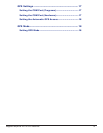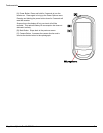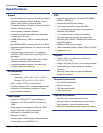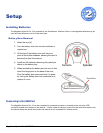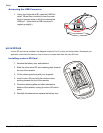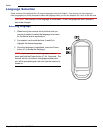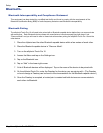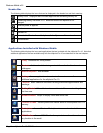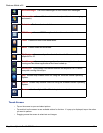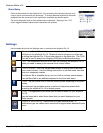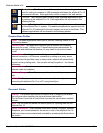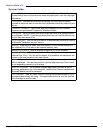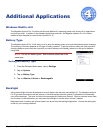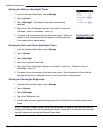Magellan eXplorist Pro 10 GPS Receiver
Windows Mobile
This chapters covers fa ew of the features of the Windows Mobile Operating System that may be helpful in using
the eXplorist Pro 10.
Today Screen
NormallytheTodayscreenwillbetherstscreen
displayed when powering on the eXplorist Pro 10
and provides a general overview of the receiver’s
status and user information.
Start Menu
The Start Menu provides access to the applications that are
built-in to Windows Mobile as well as the additional applications
supplied with the eXplorist Pro 10.
Ifyoundthatyouareusingoneoftheapplicationsfrequently
you may want to move the icon to the top of the display. To do
this, tap on the icon from more than 2 seconds. A pop-up will
appear that displays “Move to Top”. Tap on the pop-up and the
application icon will move to the top of the display. To return the
icon to its normal position, repeat this procedure and the pop-up
displayed will indicate “Move Down”. Tap the pop-up and the
icon returns to its normal position.
Header BarStart
Tap to access
the Start
Menu
Connection
Status
User
Information