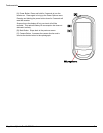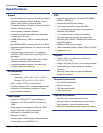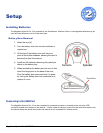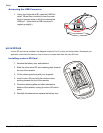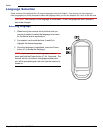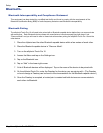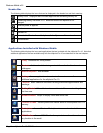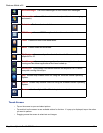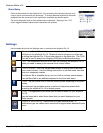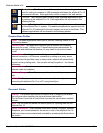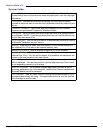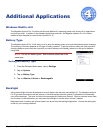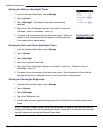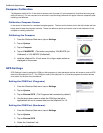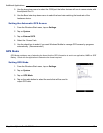Windows Mobile v6.5
Magellan eXplorist Pro 10 GPS Receiver 14
System Folder
About. Tap the About icon for information on the Windows Mobile Operating
System being used, set the device’s name and description, also the copyright
information.
Certicates. Manageanypersonalcerticatesyoumayhavetoidentify
yourselftoothersaswellasviewtherootcerticatesissuedbyotherstoyour
device.
Customer Feedback. Tap to enter and send feedback to the Customer
Experience Improvement Program for Windows Mobile.
Encryption.Setifyouwantyourlesthatwillbesavedtoastoragecardto
beencrypted.NOTE:Ifyouencrypttheselestheycanonlybereadonthe
device they were saved from.
Error Reporting. You can set your device to automatically send error reports
to Microsoft
®
whenever an error occurs.
Memory. View the total, used, and free memory for the internal memory of
the eXplorist Pro 10 as well as an external memory card.
Managed Programs. Used to manage programs you have installed.
Regional Settings. Set information about the region you are using the
eXplorist Pro 10 on. You can set the region, how numbers are displayed, the
currency, the time format and the date format.
Screen. Tap the Screen icon to set details about the screen and how the text
will be displayed. You can also perform a screen alignment test if the screen
is not responding properly to stylus taps.
Remove Programs. The Remove Program application provides a way of
removing applications you have installed. Applications that are supplied with
Windows Mobile cannot be removed.
Task Manager. View any tasks that are running and the percentage of CPU
processing power they are using. If an application locks up, you can use the
Task Manager to end the task.