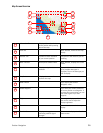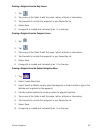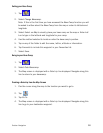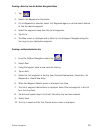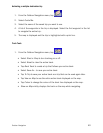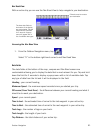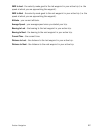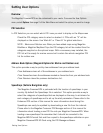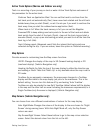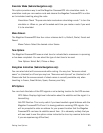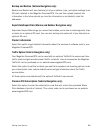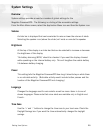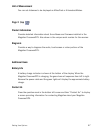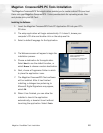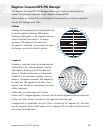Setting User Options 43
Active Track Options (Marine and Outdoor use only)
Track is a recording of your journey on land or water. Active Track Options sets some of
the parameters for the active track.
Continue Track on Application Start: You can set the track to continue from the
last track point set automatically (Yes), have a new track started and the old track
deleted every time you start (Reset), or set it to ask you if you want to continue the
track every time you start the outdoor/marine application (Ask).
When track is full: When the track memory is full you can set the Magellan
CrossoverGPS to keep adding new track points to the end of the track and delete
track points from the start of the track (Cycle), clear out the track log and start a
new one (Reset), or pop up an alert asking you what you want to do at the time the
track log is full (Ask).
Track filtering preset:
[Advanced users] Sets the interval that track points are
collected during the trip. If you are unsure, leave this option as ‘Detailed recording’.
Map Options
Provides access to customising how the Map screen functions.
3D/2D: Changes the display of the map to 3D (forward looking display) or 2D
(overhead display). [Vehicle Navigation only]
Heading Up/North Up: Sets the top of the map display to either the direction you
are heading or North. Note that ‘North Up’ is only available when the map is set to
2D mode.
TrueView:
As you approach a manoeuvre, the map screen changes to a TrueView
display and then back to the map display just prior to the manoeuvre. This is the
default setting. You can turn this feature off by unchecking ‘Auto TrueView’.
TrueView can also be selected to view Split TrueView (default where half the display
is the map and the other half an arrow indicating the manoeuvre requirements) or a
Single TrueView (only the arrow is displayed). [Vehicle Navigation only]
Map Colours (Vehicle Navigation only)
You can choose from nine different combinations of colours for the map display.
Auto Night Mode: Changes the colours of the display to the one chosen for ‘Night
Screen’ during evening hours. With Auto Night Mode off, only the Day Screen
colours are used.
Day Screen/Night Screen: Select these buttons to go to the map colour selection
screen. Select the desired colour from the list on the left.