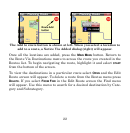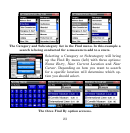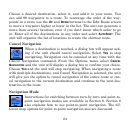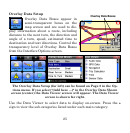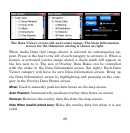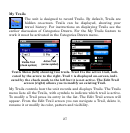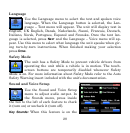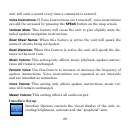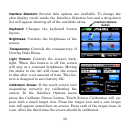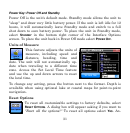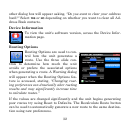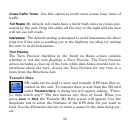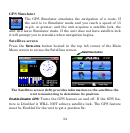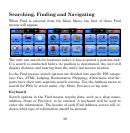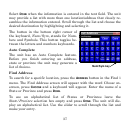30
Interface Selection: Several skin options are available. To change the
skin display touch inside the Interface Selection box and a drop-down
list will appear showing all of the available skins.
Keyboard: Changes the keyboard button
layout.
Brightness: Controls the brightness of the
screen.
Transparency: Controls the transparency of
Overlay Data Boxes.
Light Timeout: Controls the screen's back-
light. When this feature is off the screen
will stay at a constant brightness. Moving
the slider to the left will cause the screen
to dim after a set amount of time. This fea-
ture is designed to save battery life.
Calibration Screen: If the touch screen isn't
responding correctly try calibrating the
screen. In the Interface Options menu
press the Calibrate Screen button. Touch Screen Calibration will ap-
pear with a small target icon. Press the target icon and a new target
icon will appear somewhere on-screen. Press each of the target icons in
turn. After the third time the screen should be calibrated.
Interface Options
button