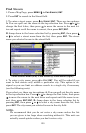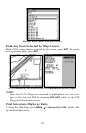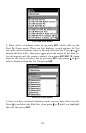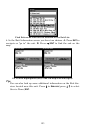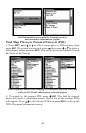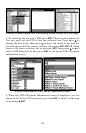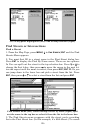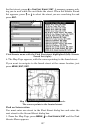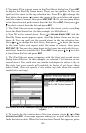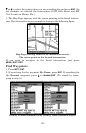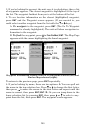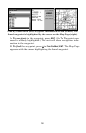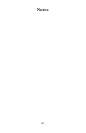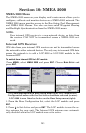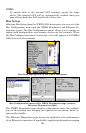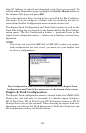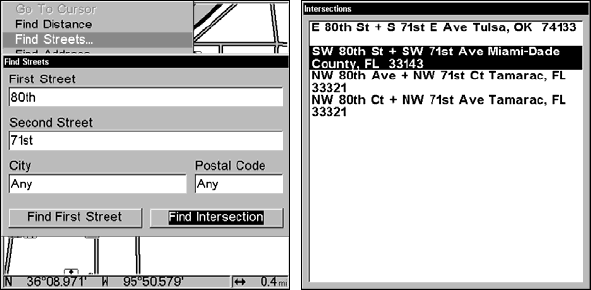
198
2. You must fill in a street name in the First Street dialog box. Press
ENT
to display the Find By Name menu. There are two options: A. You can
spell out the street in the top selection box. Press ↑ or ↓ to change the
first letter, then press → to move the cursor to the next letter and repeat
until the name is correct, then press
ENT|ENT. B. Or you can jump down
to the lower box and pick a street from the list. Press
ENT, then press ↓ or
↑ to select a street from the list and press
ENT.
3. The Find Streets menu reappears with the street you're searching
for in the First Street box. (In this example, it's 80th Street.)
4. Now fill in the second street. Press ↓ to
SECOND STREET|ENT and the
Find By Name menu appears again. Just like before, there are two op-
tions: A. You can spell out the second street in the top selection box.
Press ↑ or ↓ to change the first letter, then press → to move the cursor
to the next letter and repeat until the name is correct, then press
ENT|ENT. B. You can also jump down to the lower box and pick the sec-
ond street from the selection list. Press
ENT, then press ↓ or ↑ to select
a street from the list and press
ENT.
5. The Find Streets menu reappears with the first and second street
dialog boxes filled in. In this example, we selected 71st Avenue as our
second street. You could now use similar techniques to select a city or
Zip code, but your search will probably be faster if you leave those
boxes blank. (You can specify a city and/or zip code when the search
result list is too long.)
Find Intersection command highlighted (left). Intersections Found list
(right).
6. To search for the intersection of the two streets, press ↓|→ to FIND
INTERSECTION|ENT. A message appears asking you to wait while the unit
finds the intersection. When the Intersections Found list appears, press