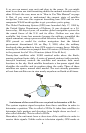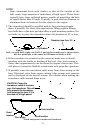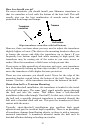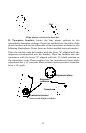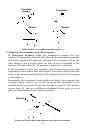8
How to use this manual: typographical conventions
Many instructions are listed as numbered steps. The keypad and arrow
"keystrokes" appear as boldface type, so you can easily skim the
instructions and pick out what menu command to use.
Arrow Keys
The arrow keys control the movement of dotted cross-hair lines on your
mapping screen called the cursor. The arrow keys also control a
horizontal line depth cursor on the sonar screen. The arrow keys also
help you move around the menus so you can execute different
commands. They are represented by symbols like these, which denote
the down arrow, up arrow, left arrow and right arrow: ↓ ↑ ← →.
Keyboard
The other keys perform a variety of functions. When the text refers to a
key to press, the key is shown in bold. For example, the "Enter/Icons"
key is shown as
ENT and the "Menu" key is shown as MENU.
Menu Commands
A menu command or a menu option will appear in small capital letters, in
a bold sans serif type like this:
ROUTE PLANNING. These indicate that you are
to select this command or option from a menu or take an action of some
kind with the menu item. Text that you may need to enter or file names
you need to select are show in italic type, such as trail name.
Instructions = Menu Sequences
Most functions you perform with this unit are described as a sequence
of key strokes and selecting menu commands. We've written them in a
condensed manner for quick and easy reading.
For example, instructions for navigating a trail would look like this:
1. From the Map Page, press
MENU|MENU|↓ to MY TRAILS|ENT.
2. Press ↓ to
Trail 1|ENT|→|↓ to NAVIGATE|ENT.
3. You are asked to wait while it converts the trail into a route.
4. The wait message disappears and the unit begins showing
navigation information along the trail. Now, begin moving and
follow your unit's directions.
In clearer terms, step 1 (above) means: "Start on the Map Page. Press the
Menu key twice. Next, repeatedly press (or press and hold) the down
arrow key to scroll down the menu and select (highlight) the My Trails
menu command. Finally, press the Enter key."
Step 2: "Press the down arrow key repeatedly to scroll to the trail
named Trail 1, and press Enter. Next, press the right arrow key and
then the down arrow key to highlight the Navigate command, then
press Enter."