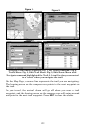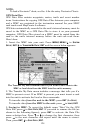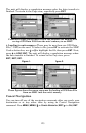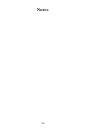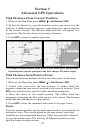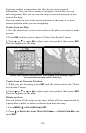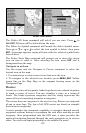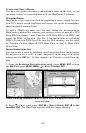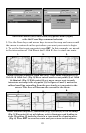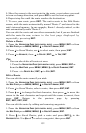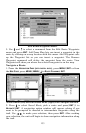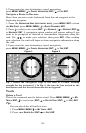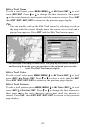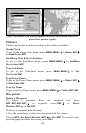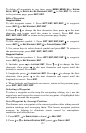130
Create and Save a Route
You have the option of creating and editing a route in the unit, or you
can make a route on your computer with our MapCreate 6 software.
PC-created Routes
MapCreate is the easiest method for preparing a route, simply because
your PC's larger screen, keyboard and mouse are easier to manipulate
than the gimbal-mounted unit.
To load a MapCreate route into the unit, follow the instructions in
MapCreate's manual for creating and saving a route as part of a GPS
Data File (file format *.usr). Copy the GPS Data File to an MMC and
insert the MMC in the unit. (See Sec. 2 for instructions on installing
MMCs. To load the GPS Data File into the Unit memory, see the entry
on Transfer Custom Maps & GPS Data Files in Sec. 6, Basic GPS
Operations.
Routes Created in the Unit
You can create a route by selecting saved waypoints from the waypoint
list or you can set a series of route waypoints on the map with cursor
arrows and the
ENT key. In this example, we'll create a route from the
map.
1. From the
NAVIGATION PAGE (WITH DIGITAL DATA), press MENU|ENT or from
the
MAP PAGE, press MENU|MENU|↓ to ROUTE PLANNING|ENT.
Route Planning command on Main Menu (left) will open the Route List
screen (right).
2. Press ↑ or ↓ to route name|ENT|↓ to (END OF ROUTE)|ENT|↓ to ADD
FROM MAP|ENT. The Map Page appears with the cursor showing.